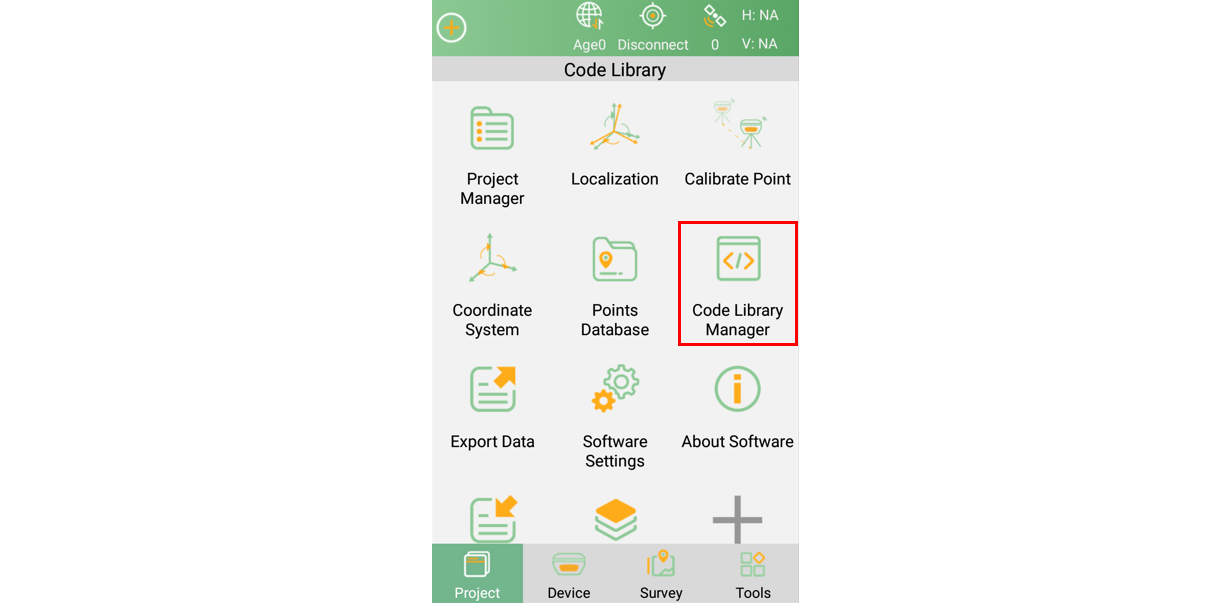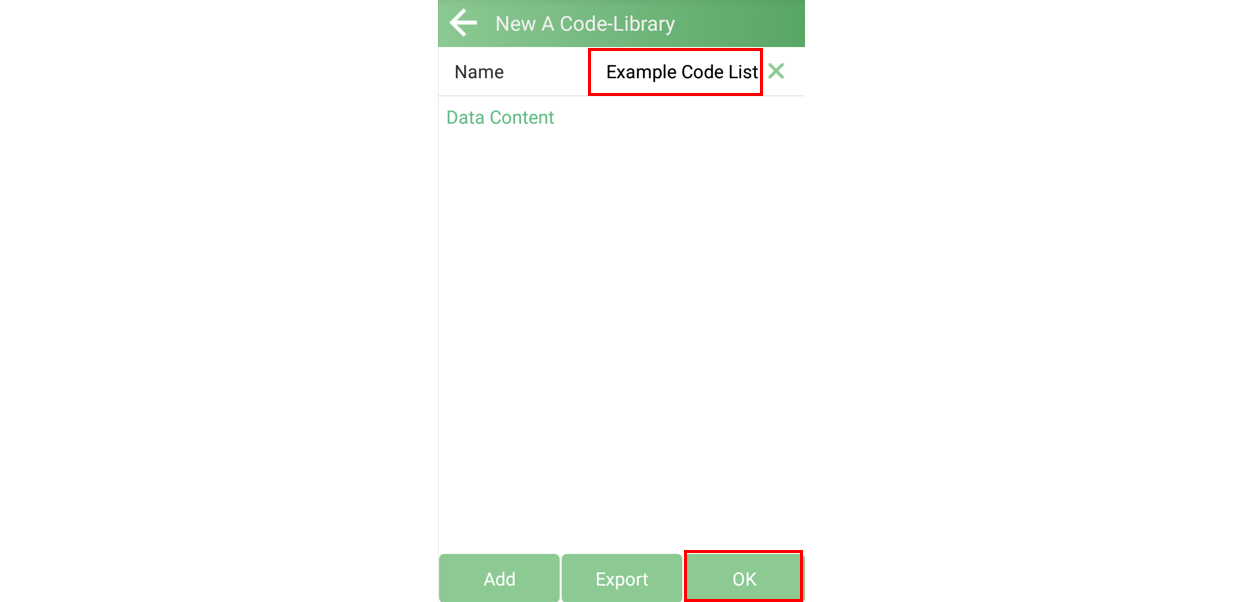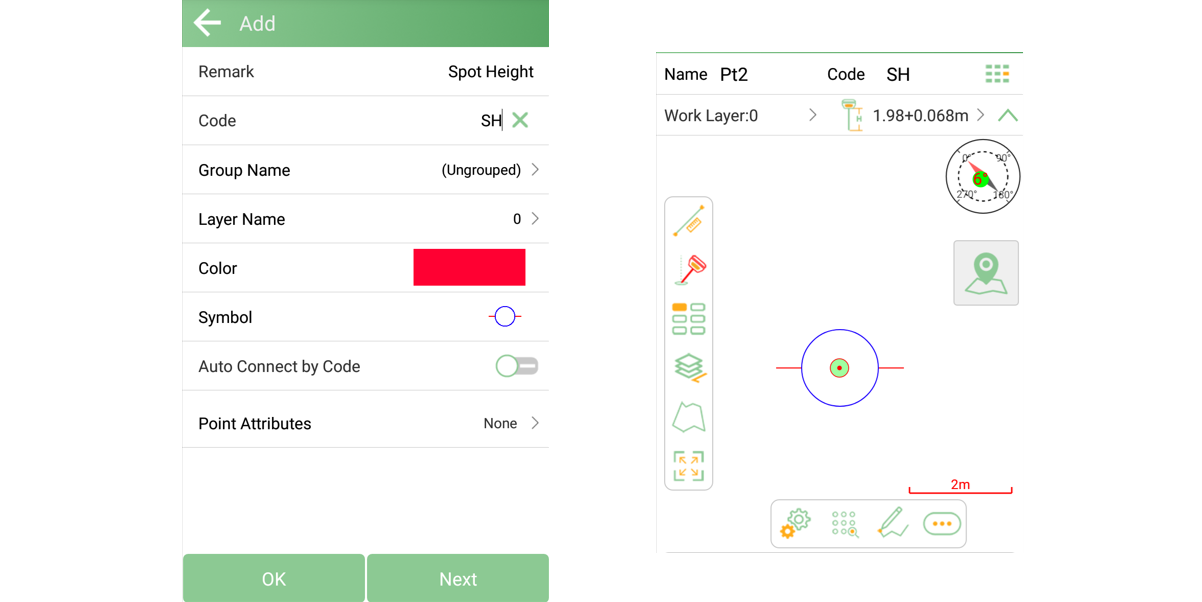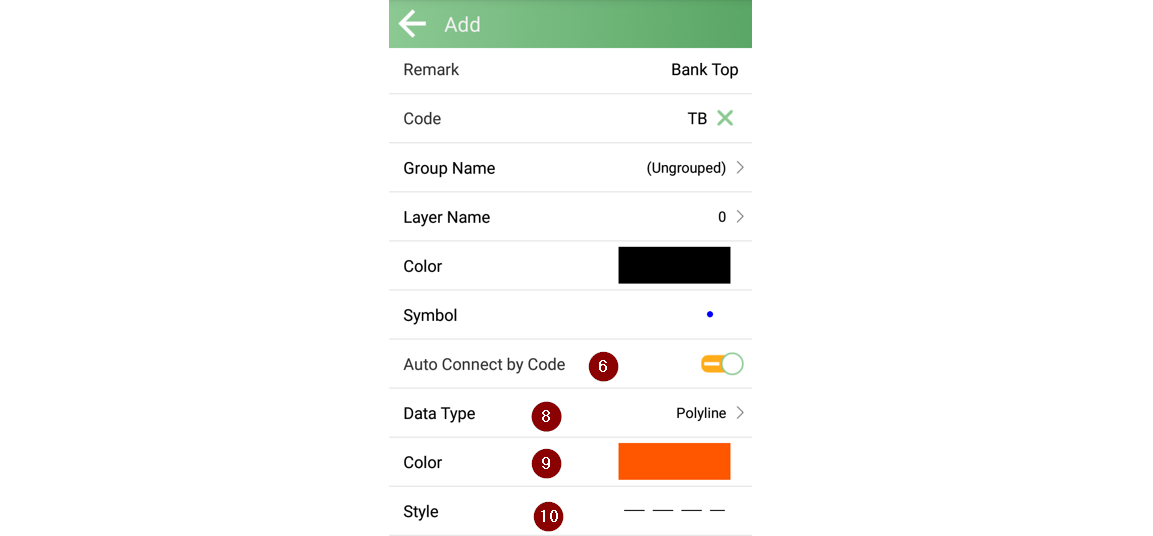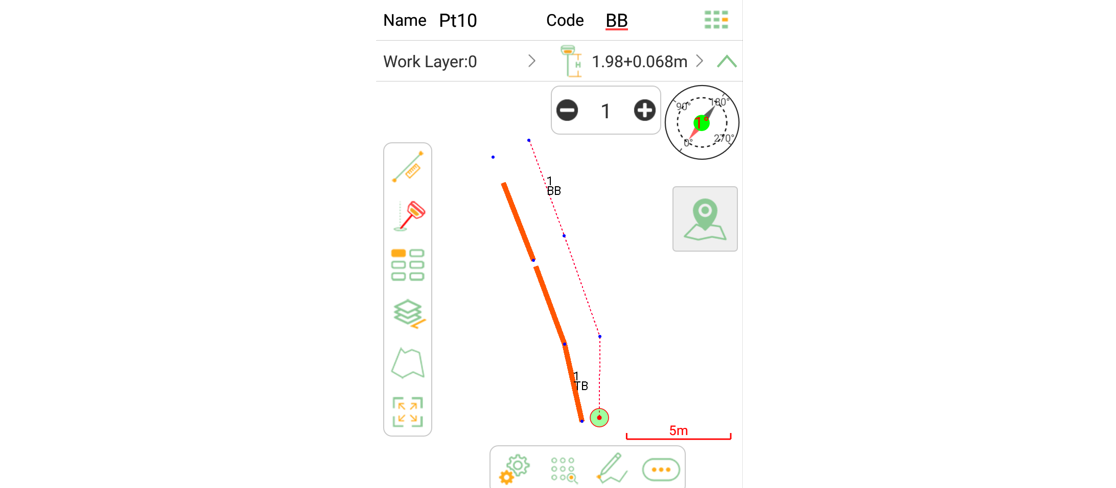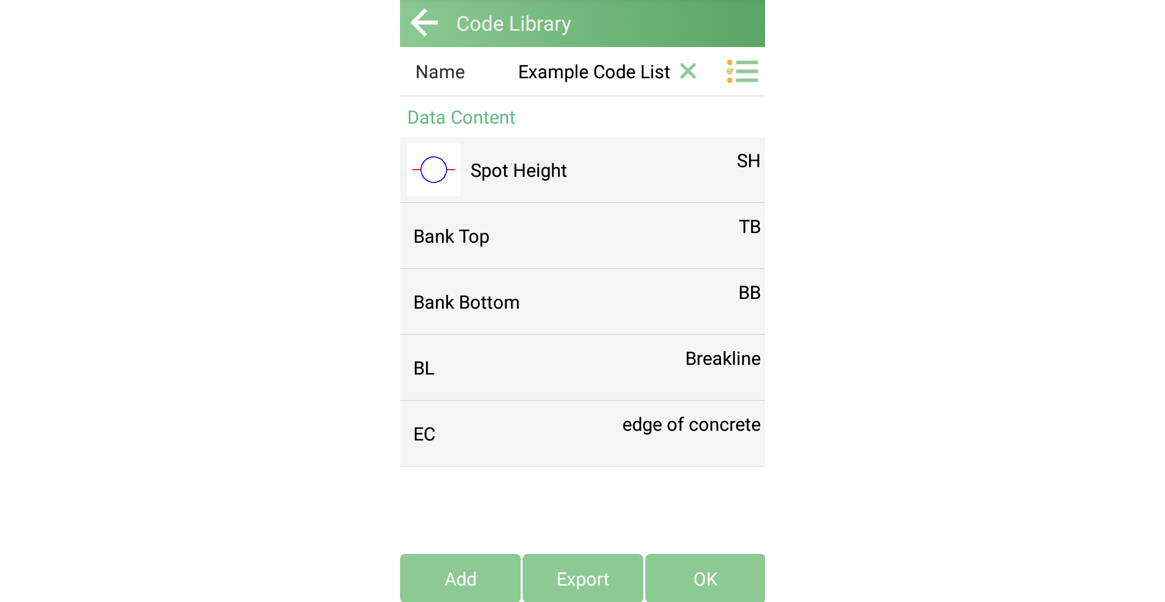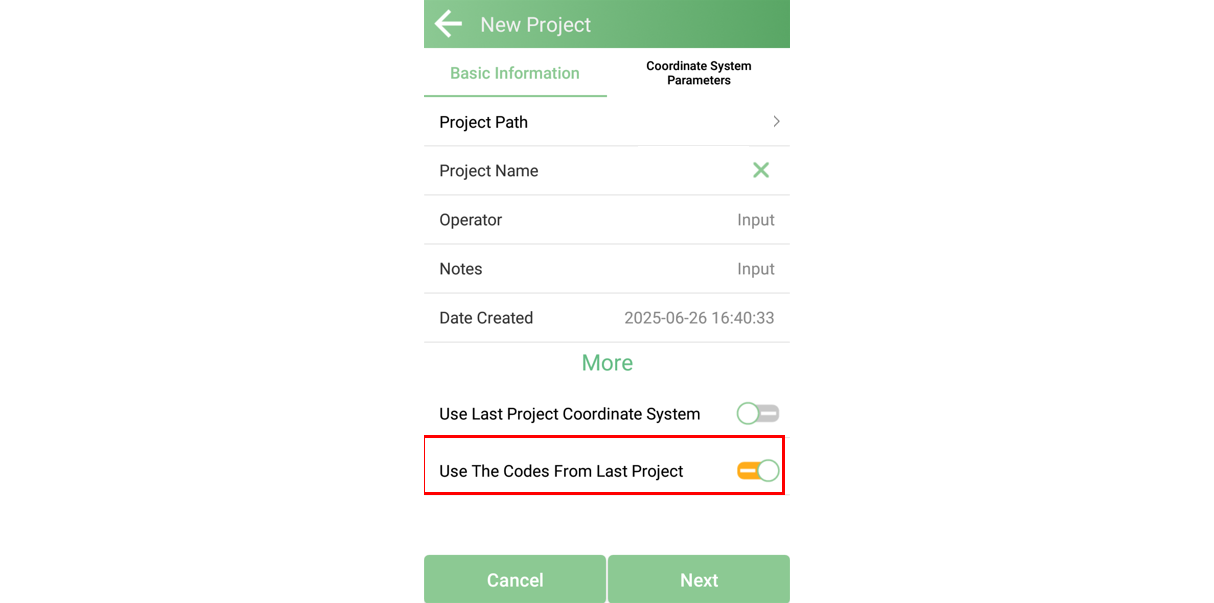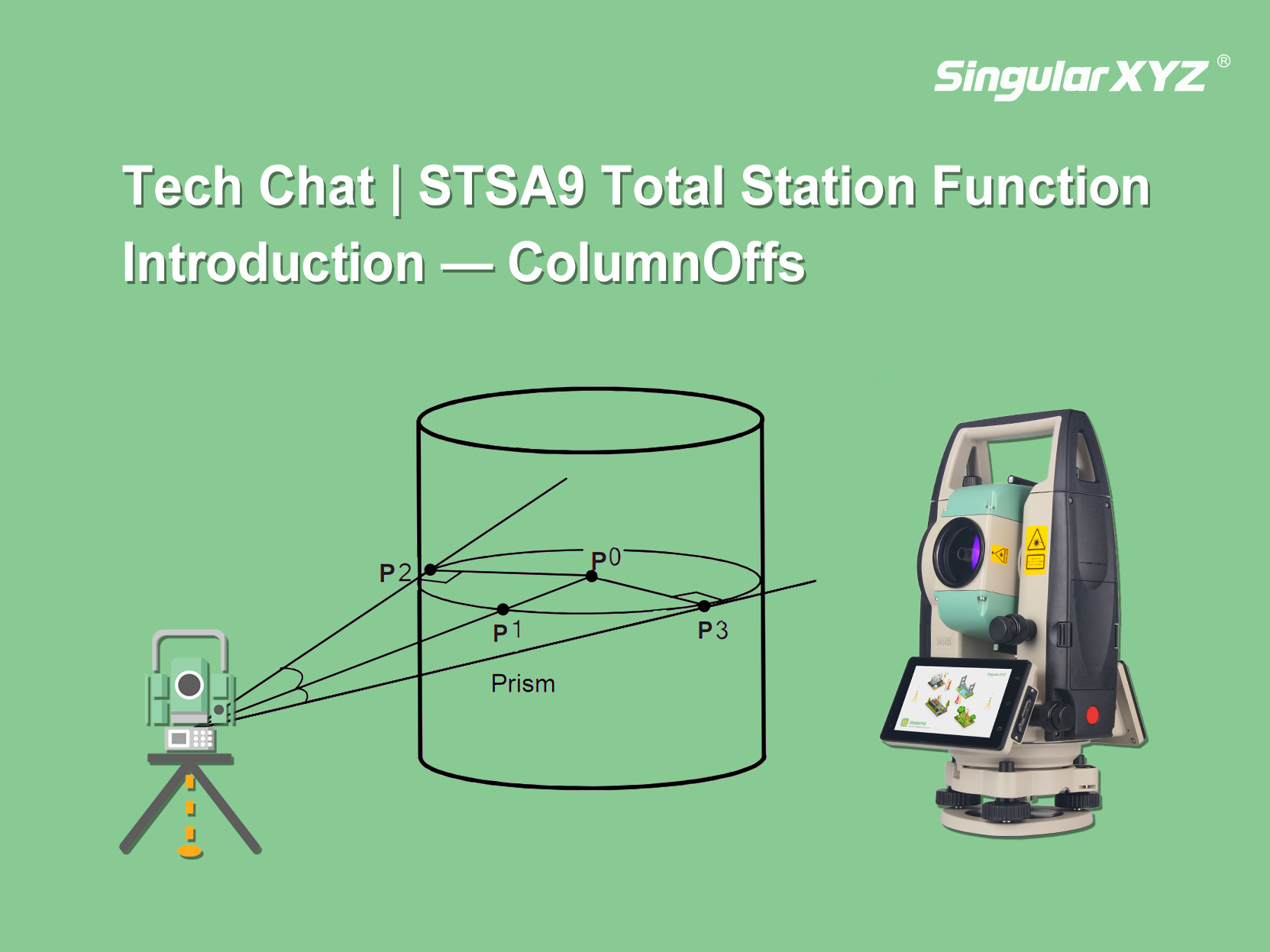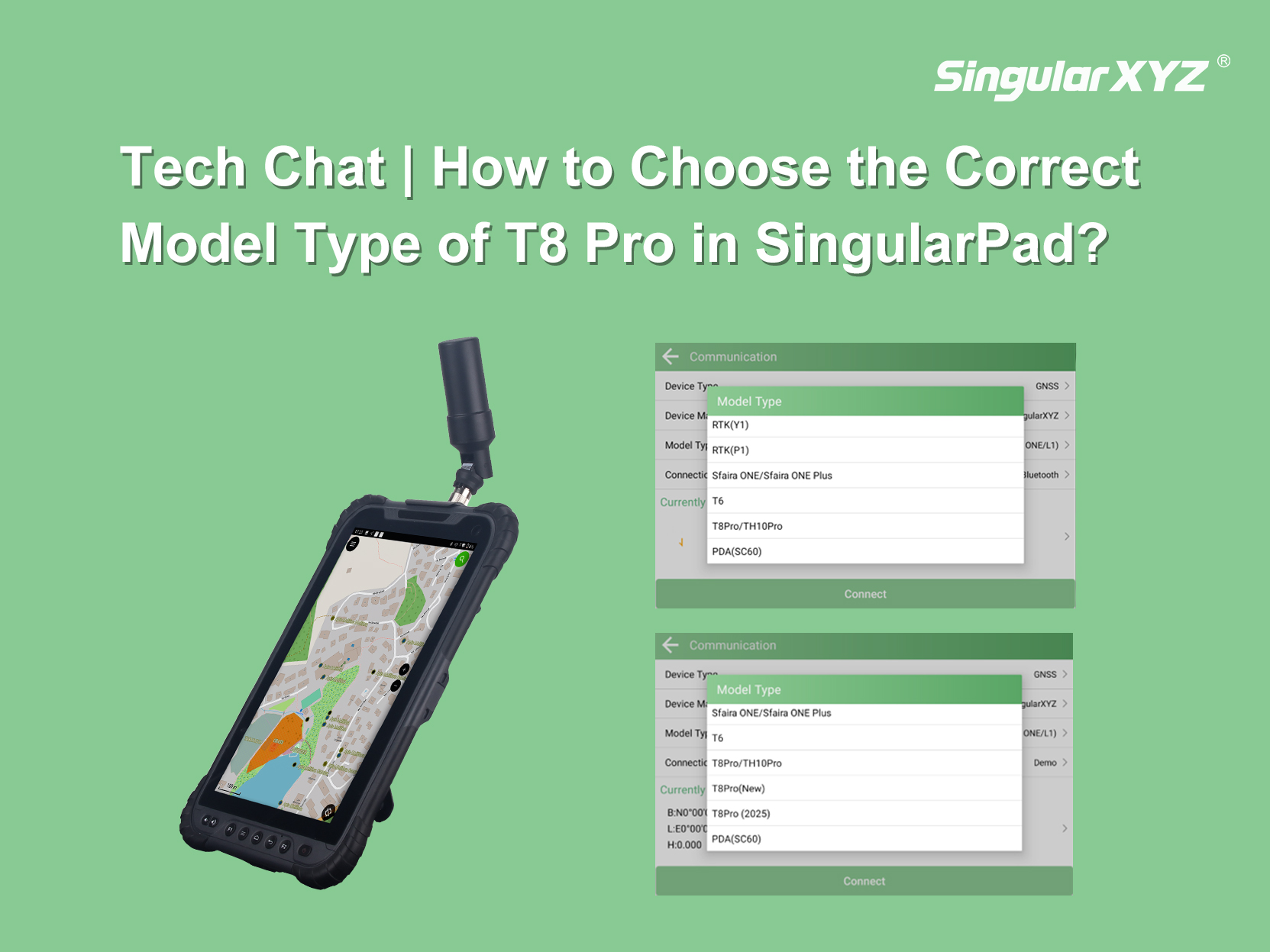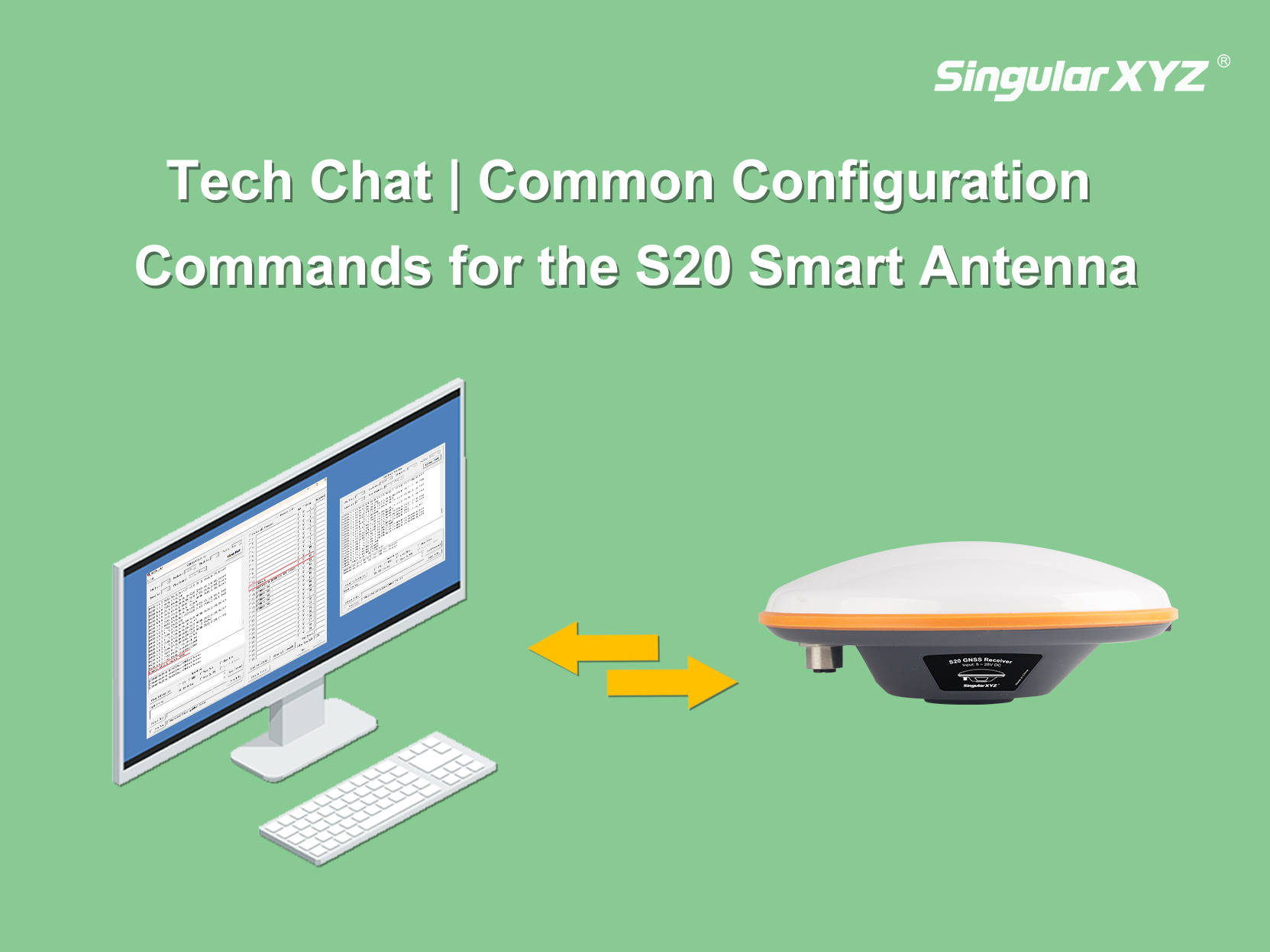This blog will take a deeper dive into creating a Code Library within the SingularPad software, as there have been a number of feature updates in recent iterations. Creating a Code Library greatly improves the quality of the survey capture both in the field (by creating the linework/features) while undertaking the survey capture and then importing data into the processing software.
In this first part, we will focus on how to create and manage code lists using the Code Library Manager.
1. Creating a Code List
In the Project Tab, select Code Library Manager.
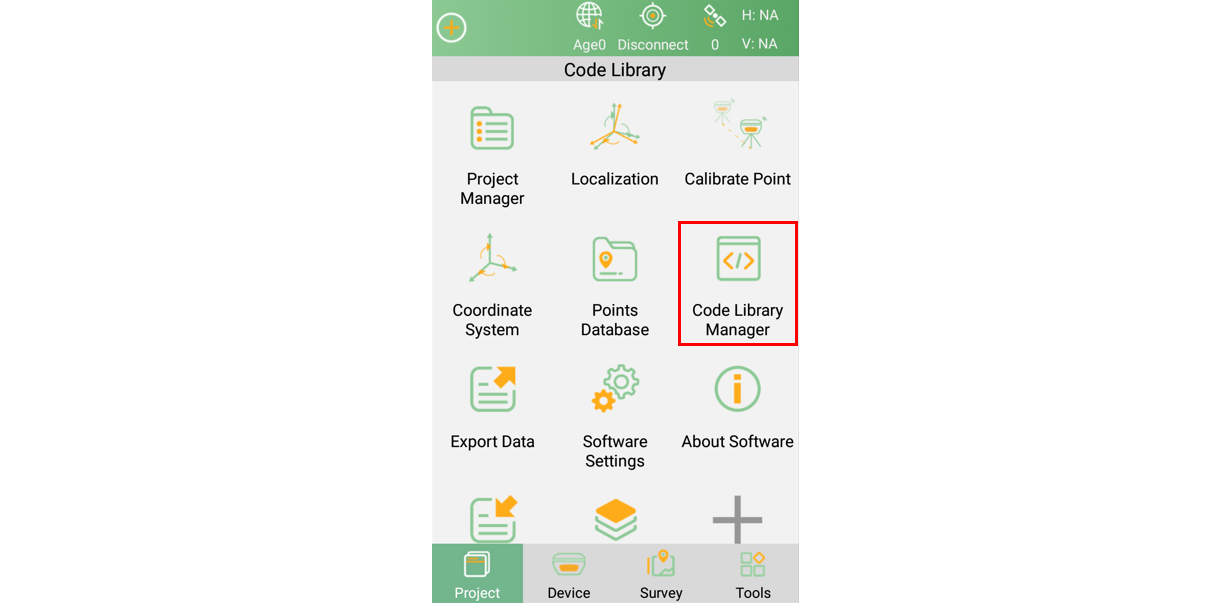
1.1 Creating a New Code List


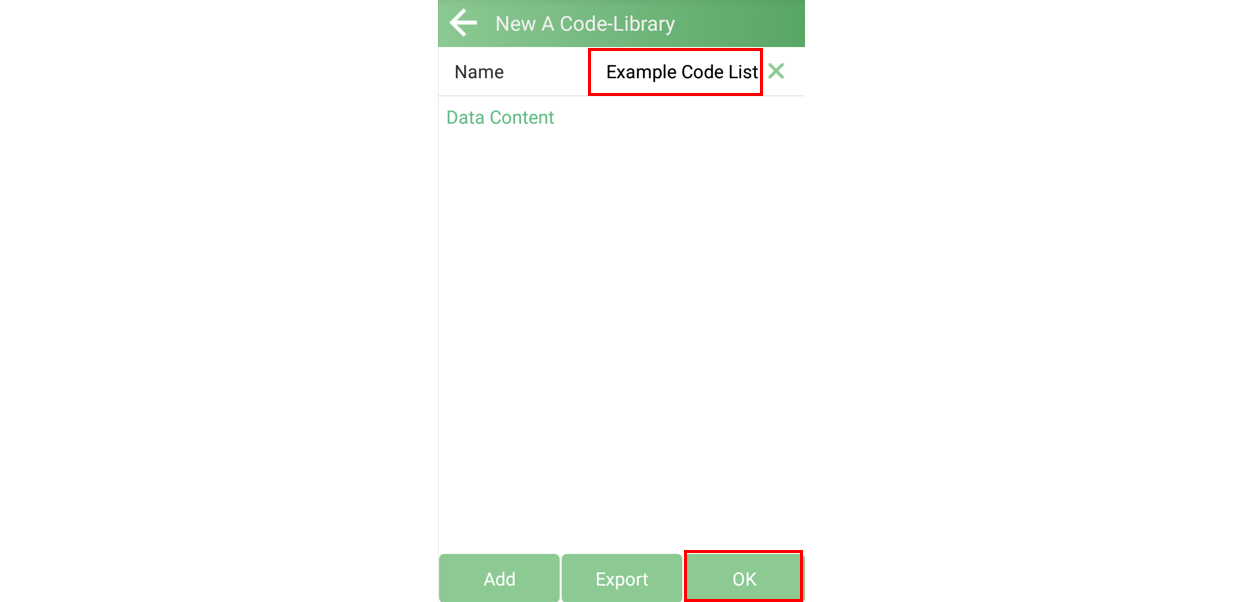
1.2 Editing a Code Library File
Once the code list has been created, or to edit an existing file, first select the file, then PRESS & HOLD, until the following screen appears. Then select Edit.

1.3 Creating a New Code
To create a new code, select Add at the bottom left corner of the screen. This will open another panel that allows the user to enter a new code:
The long name of the code
Abbreviated code name – this will be used within the data export to CSV
The layer for the created points (this will be covered by another blog)
The display colour for the Point or Line Feature
Option for different point symbols (SingularPad is shipped with a number of example icons)
This is for creating line strings, which will be covered in more detail below
User can assign attributes to point (see this blog post for more details)


1.4 Single Point Code
Below is an example of a point code called Spot Height.
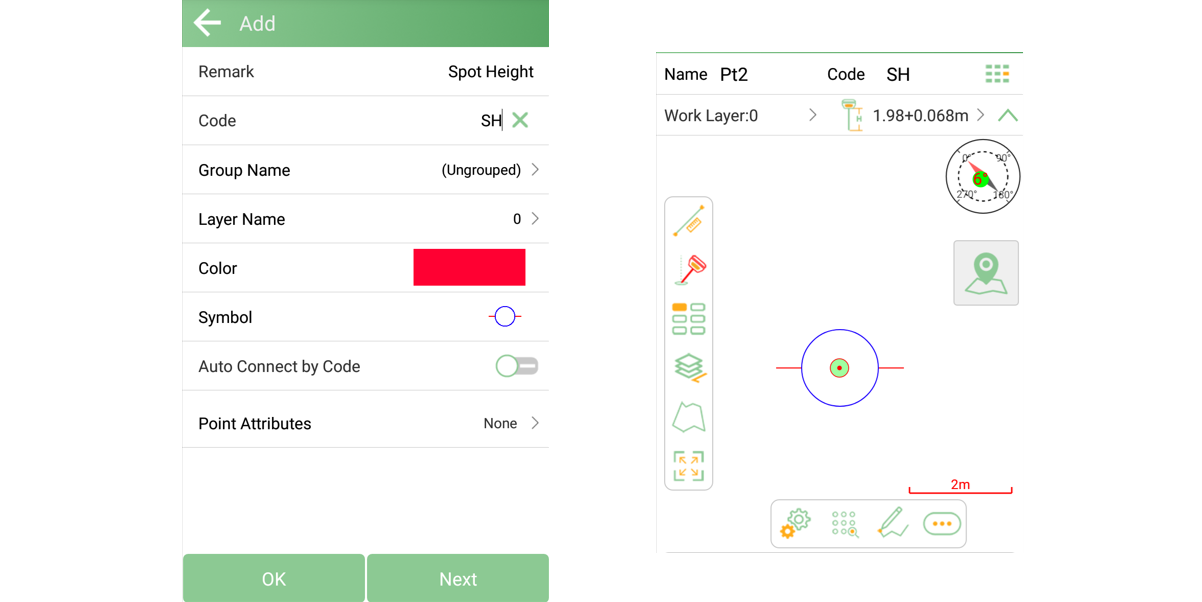
1.5 Auto Connected Codes
Below is an example of a string code, Top Of Bank.
Note how by selecting Auto Connect by Code (6), this opens more options for the survey code. It also allows the user to enter a string number when undertaking a survey capture (e.g., road survey). More details on this feature will be covered later.
8. Allows the user to select either a Two Point Line, Polyline, or Polygon
9. Allows for different line colours to be assigned to the code
10. Allows for different line styles to be assigned to the code
11. Allows for different line thicknesses to be assigned to the code
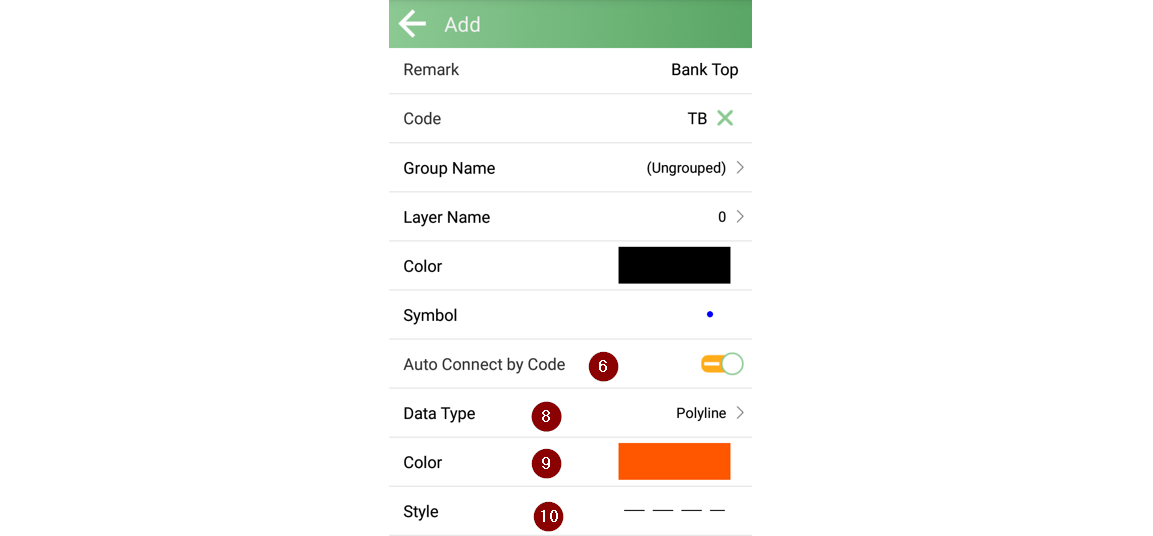

Example of the line work for the TB & BB Code's
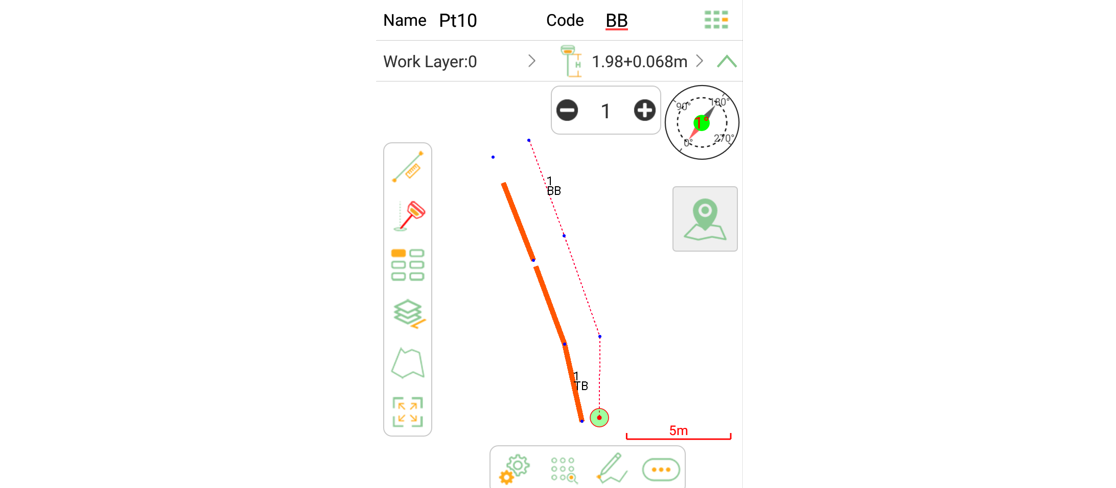
Note the different line styles and thicknesses. The software allows the user to enter a string number and use the plus/minus icon to change the string number.
1.6 Completed Code List
Below is a screenshot of an example code list.
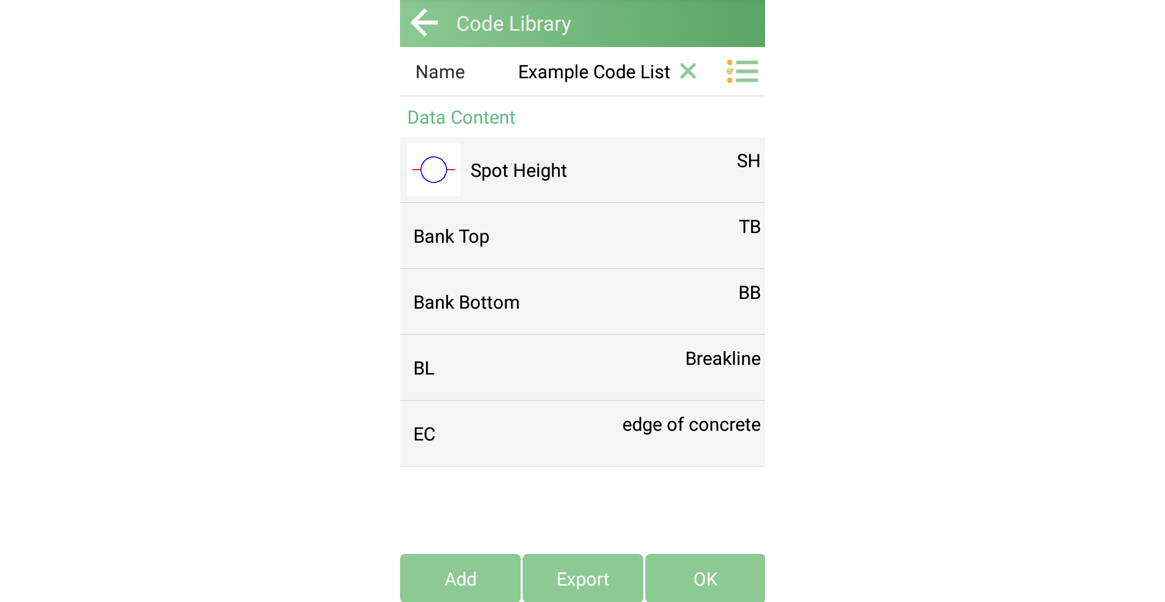
Note: The code list search is case sensitive. Starting characters with upper or lower case will affect the quick search results.
Tip: Software Feature Request –to have the option to reorder the codes into alphabetical order within the Code Library as currently in the order entered by the user.
2. Applying the Code Library File to a Project
The user can either assign the code library file when creating a new project or assign it to an existing project within the software.
2.1 New Project
When creating a new project in SingularPad, there will be a toggle button: Use the last Code Library file.
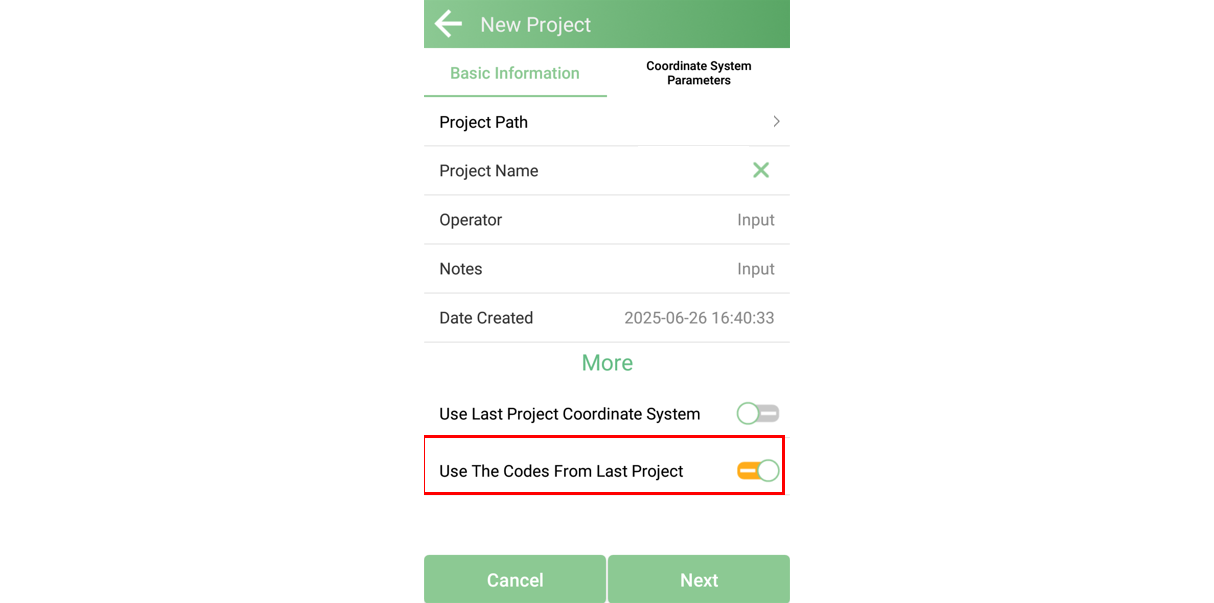
2.2 Assign the Code Library to an Existing Project
Enter the Code Library Manager, select the file, then press & hold until the following screen appears.

Coming Next...
Now that the code list has been created and applied, Part 2 will explain how to use the codes during measurement — including code searching and string number control in field workflows. Stay tuned to the next chapter.



 Horus Visual & Laser
Horus Visual & Laser Orion ONE
Orion ONE Orion ONE-Laser GNSS Receiver
Orion ONE-Laser GNSS Receiver Orion ONE-AR GNSS Receiver
Orion ONE-AR GNSS Receiver X1 GNSS Receiver
X1 GNSS Receiver X1 Pro GNSS Receiver
X1 Pro GNSS Receiver X1 Lite GNSS Receiver
X1 Lite GNSS Receiver Z1 GNSS Receiver
Z1 GNSS Receiver Z1 Lite GNSS Receiver
Z1 Lite GNSS Receiver Y1 GNSS Receiver
Y1 GNSS Receiver P2 Plus GNSS Receiver
P2 Plus GNSS Receiver P2 GNSS Receiver
P2 GNSS Receiver Sfaira ONE Plus GNSS Receiver
Sfaira ONE Plus GNSS Receiver Sfaira ONE GNSS Receiver
Sfaira ONE GNSS Receiver
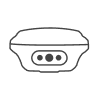
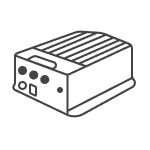
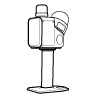
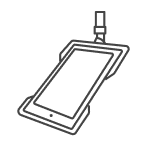





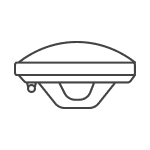
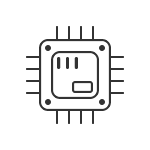














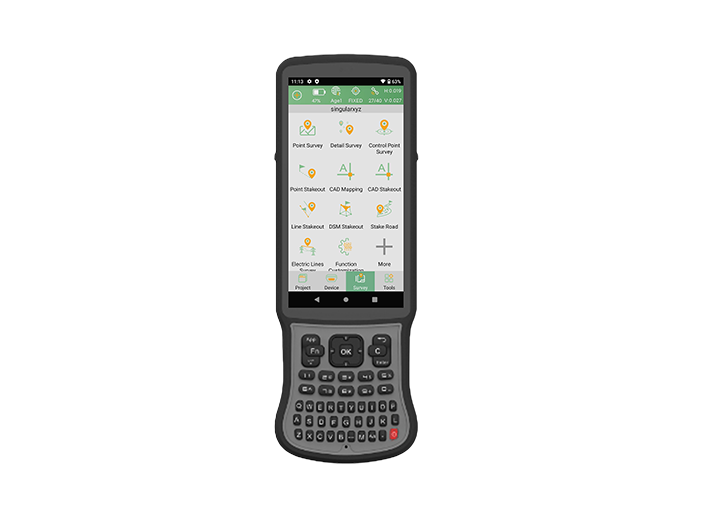


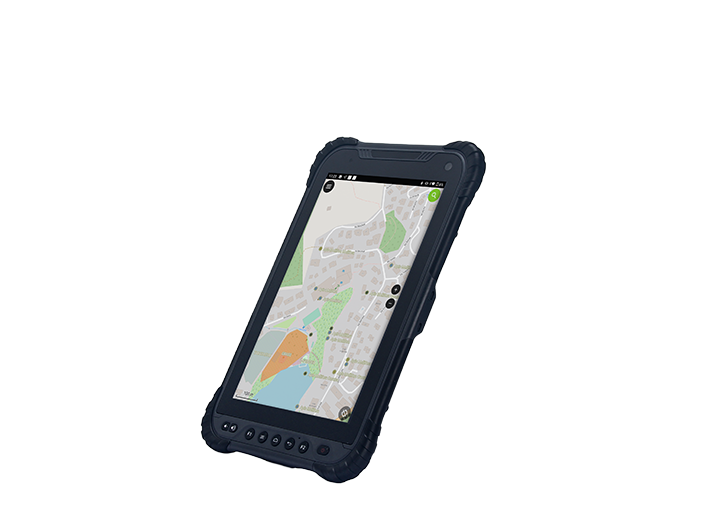
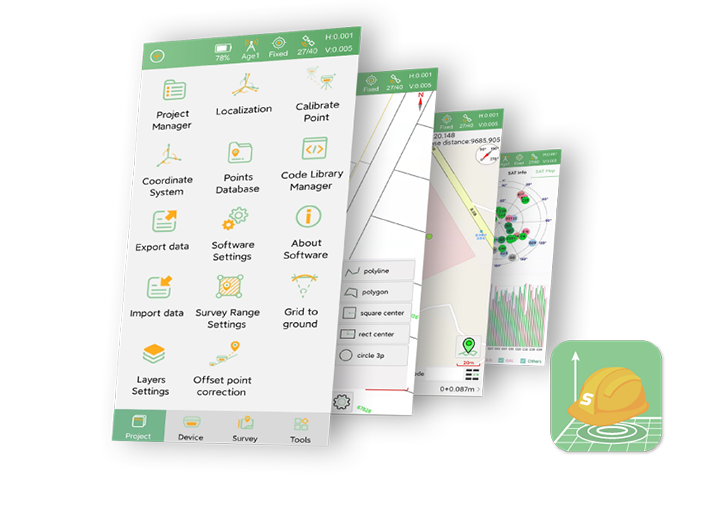
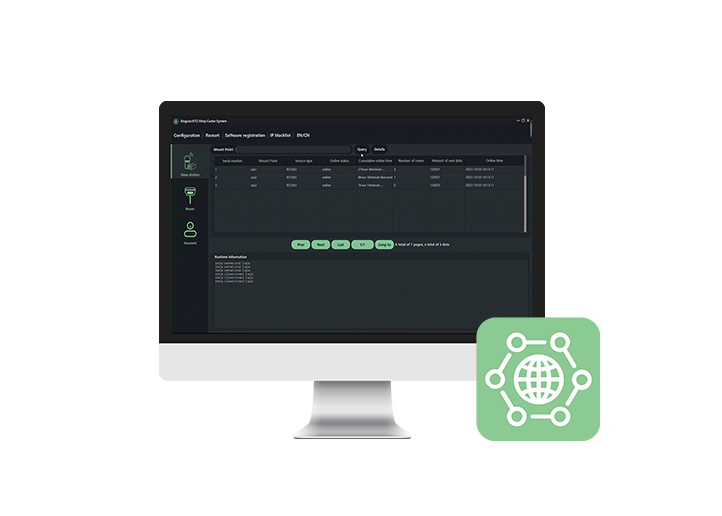
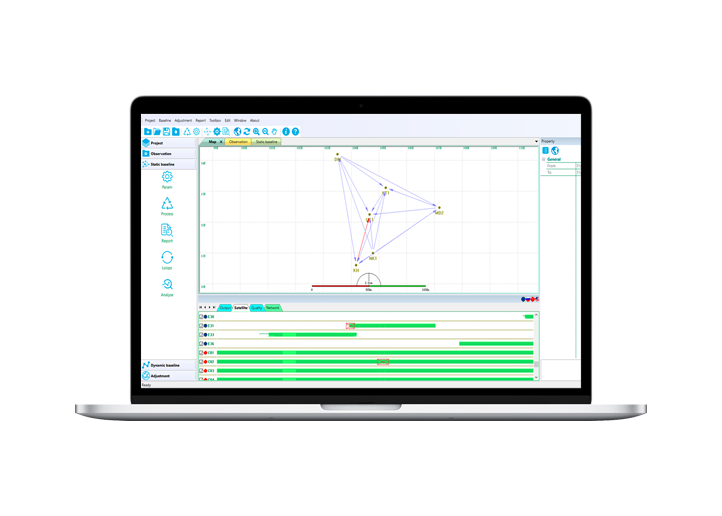













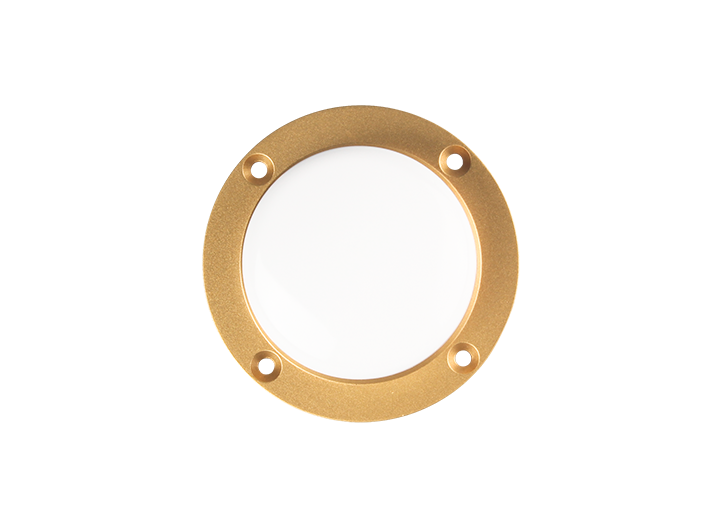


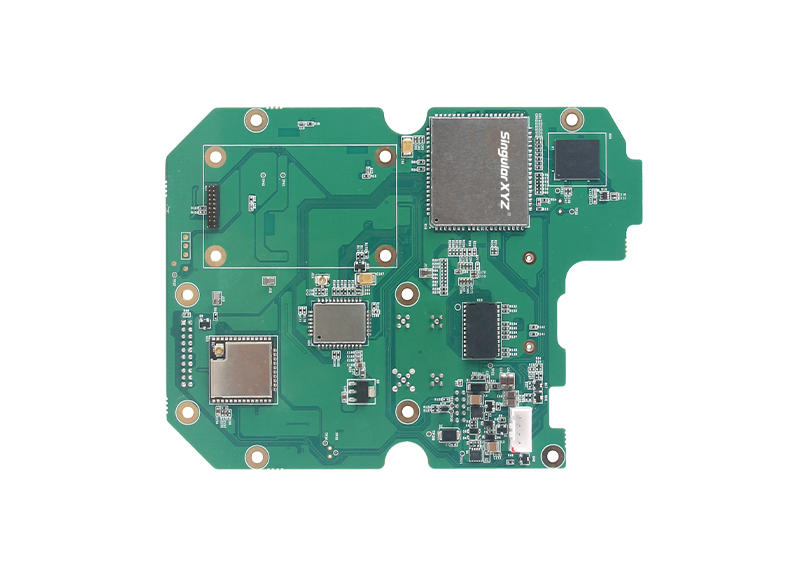








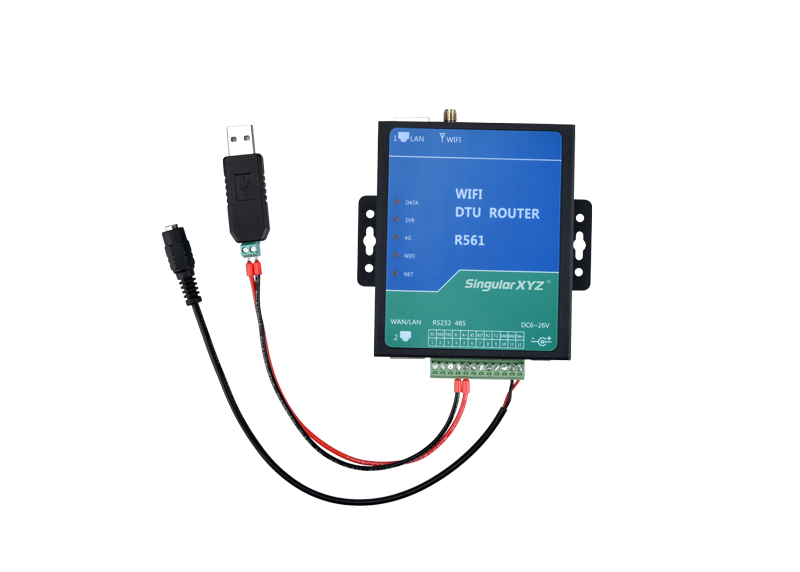



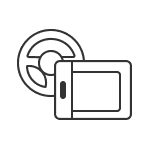
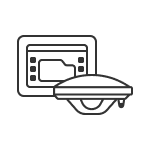
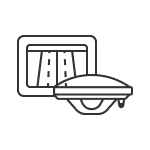
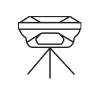
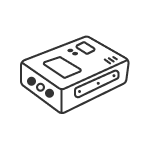
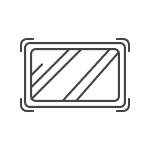






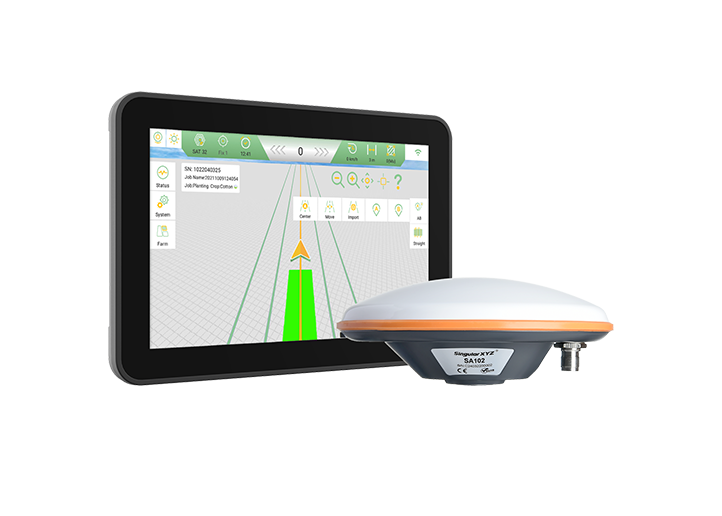
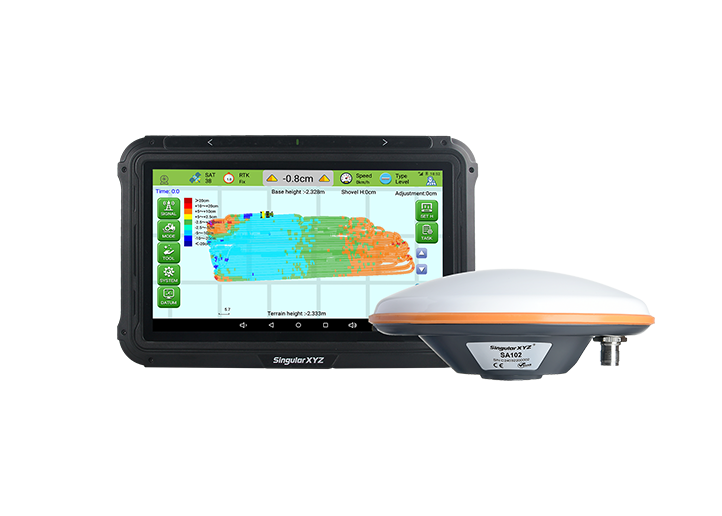







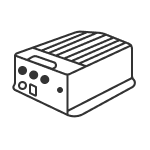
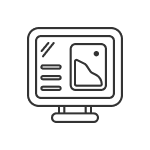
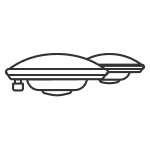
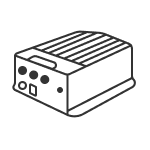
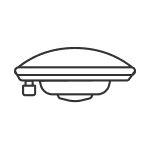
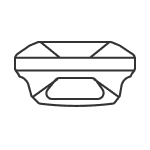
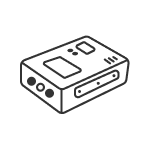
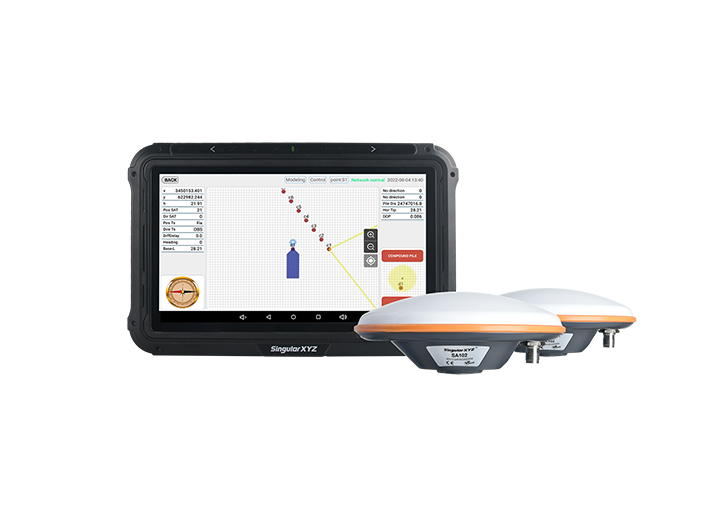
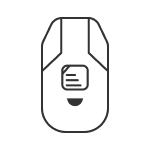
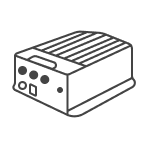
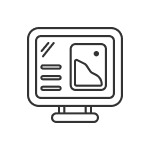
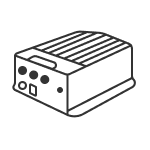
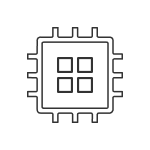
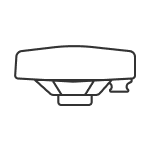
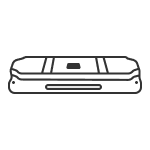




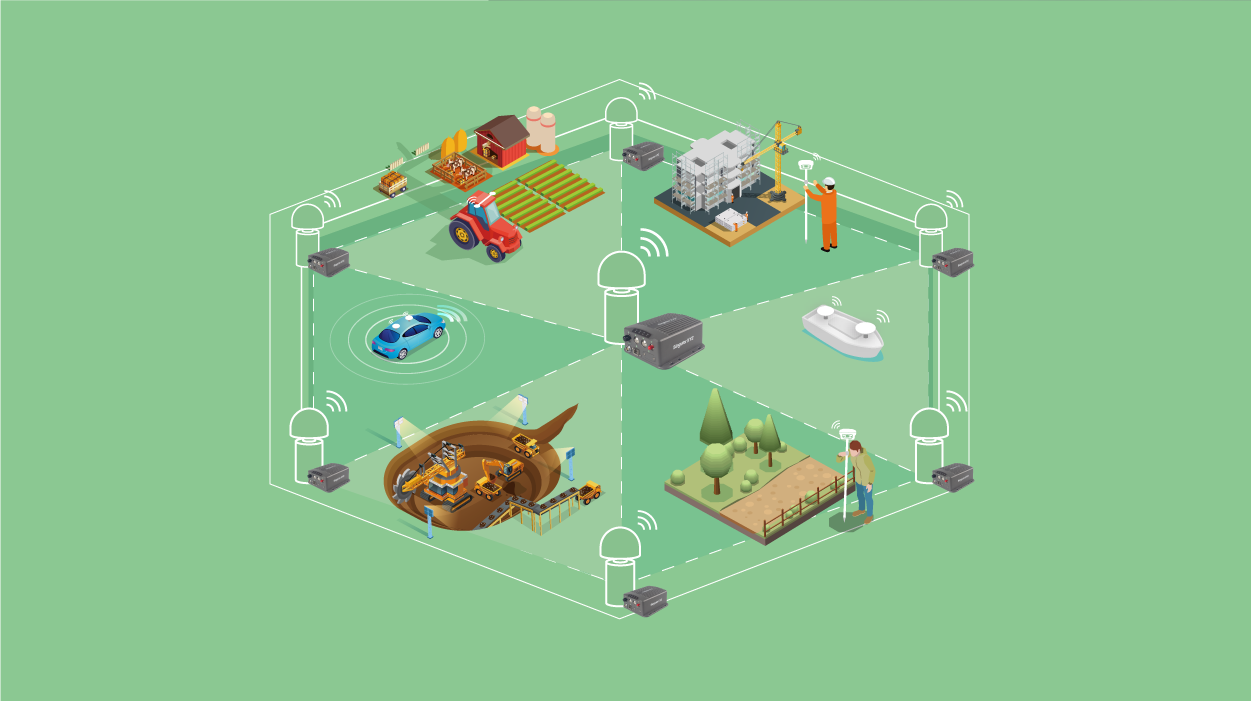


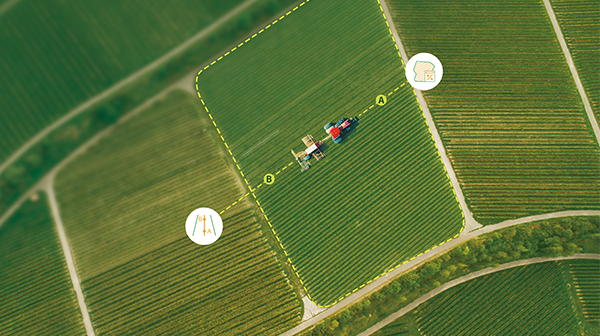

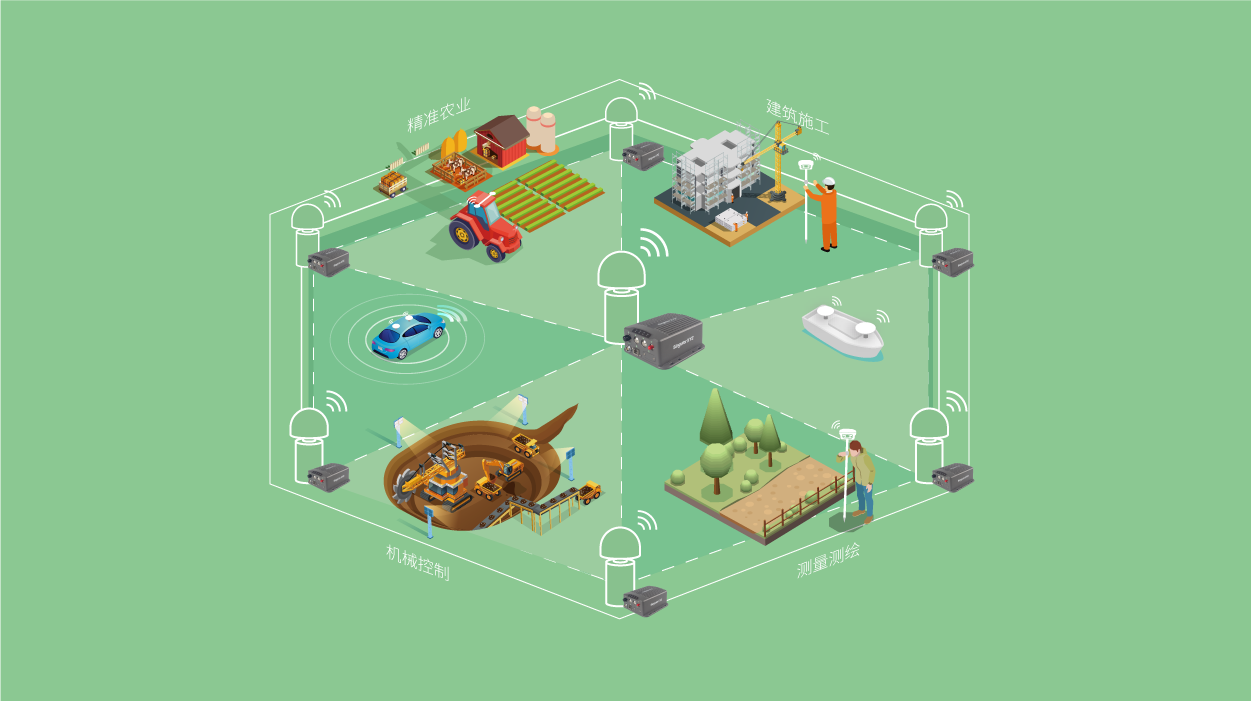


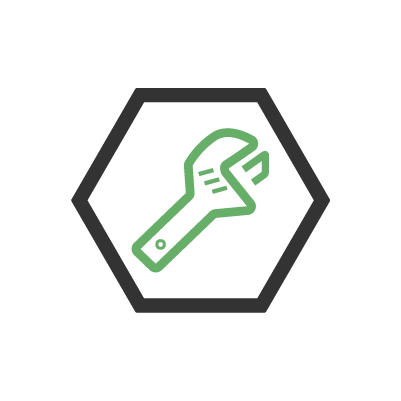
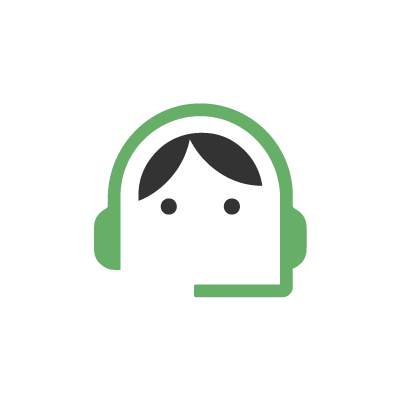
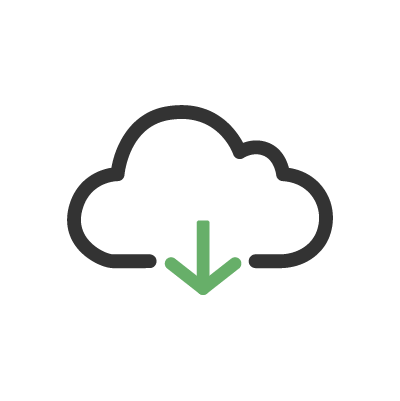
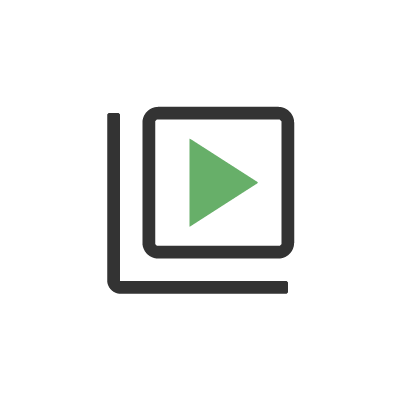
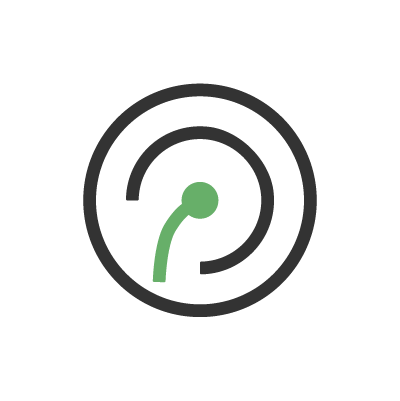
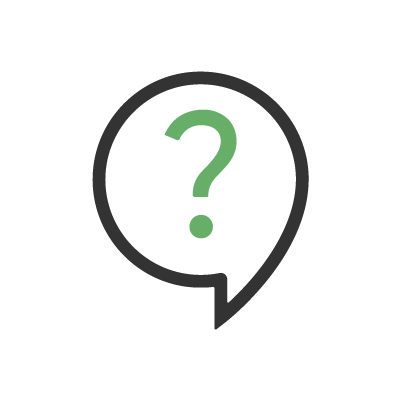
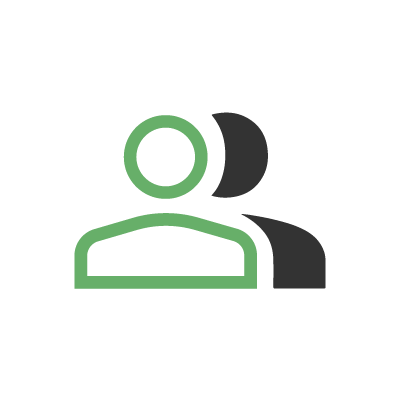
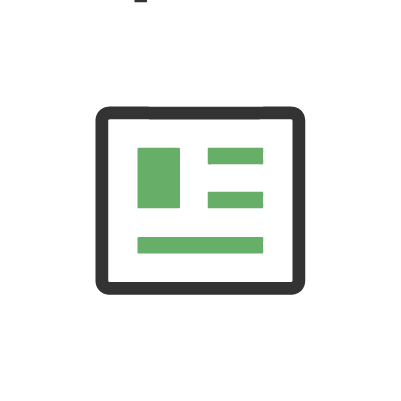
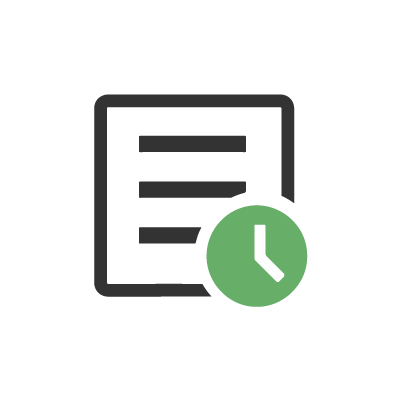
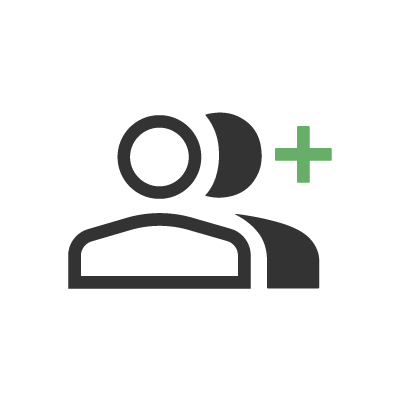
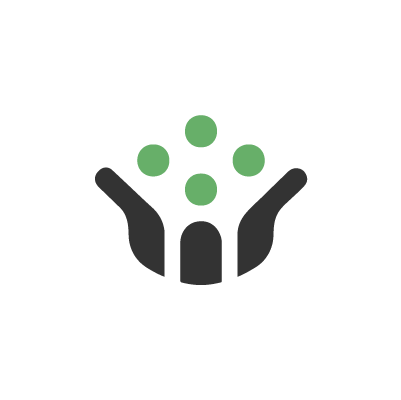
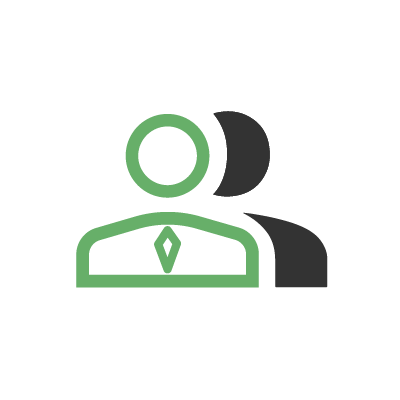
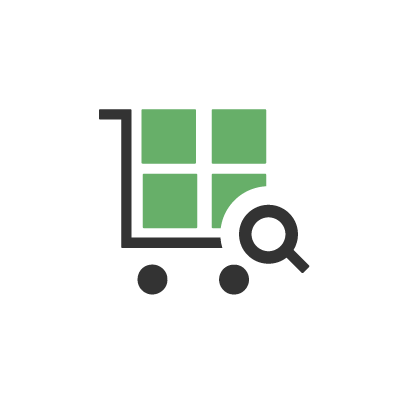
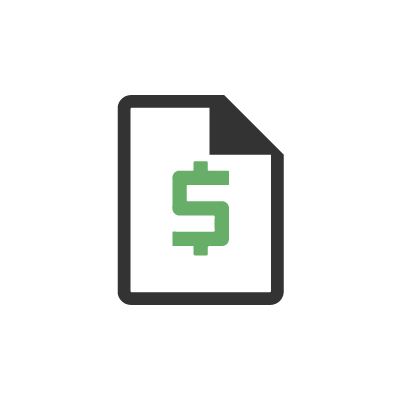



 Home
Home