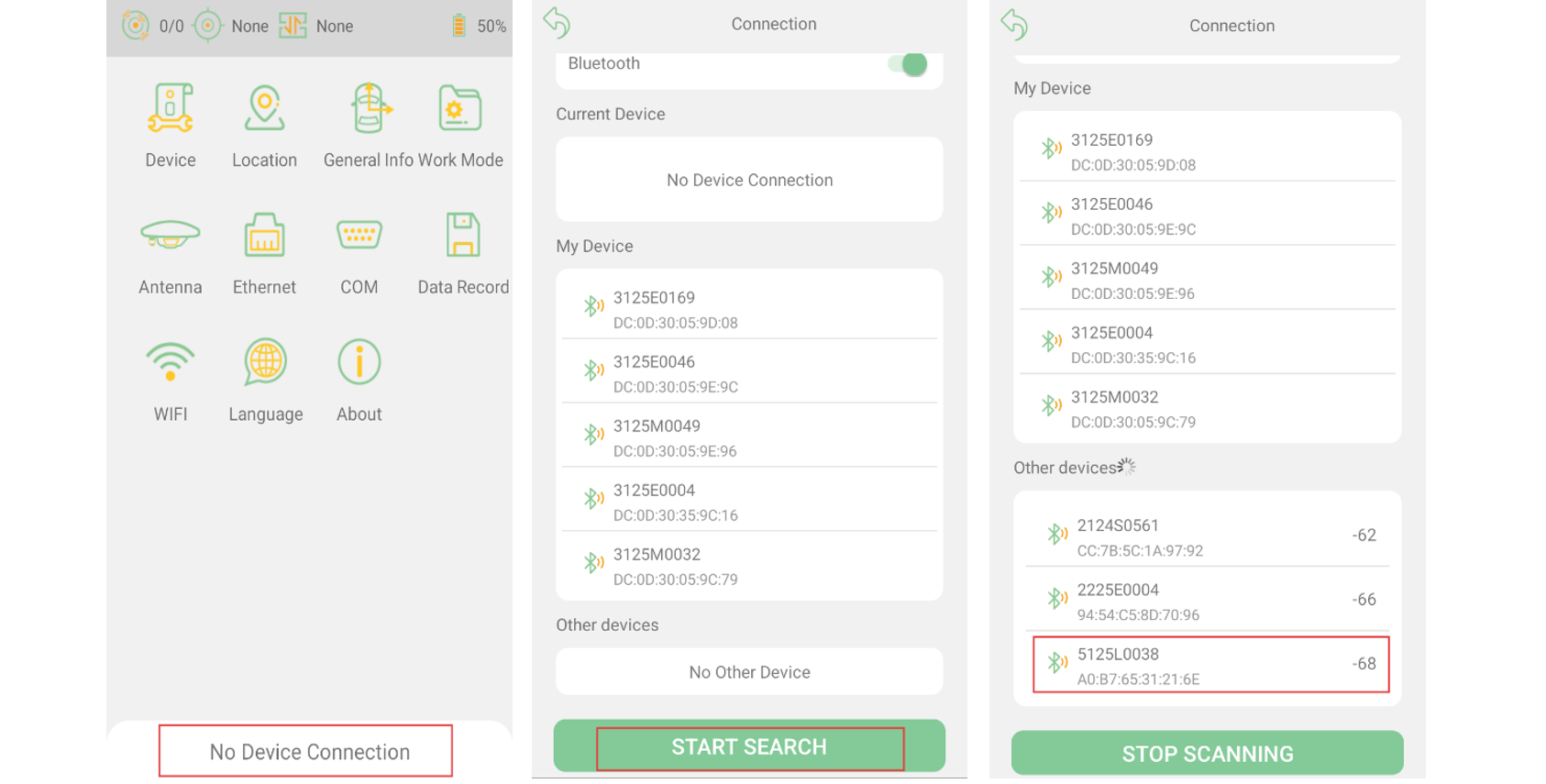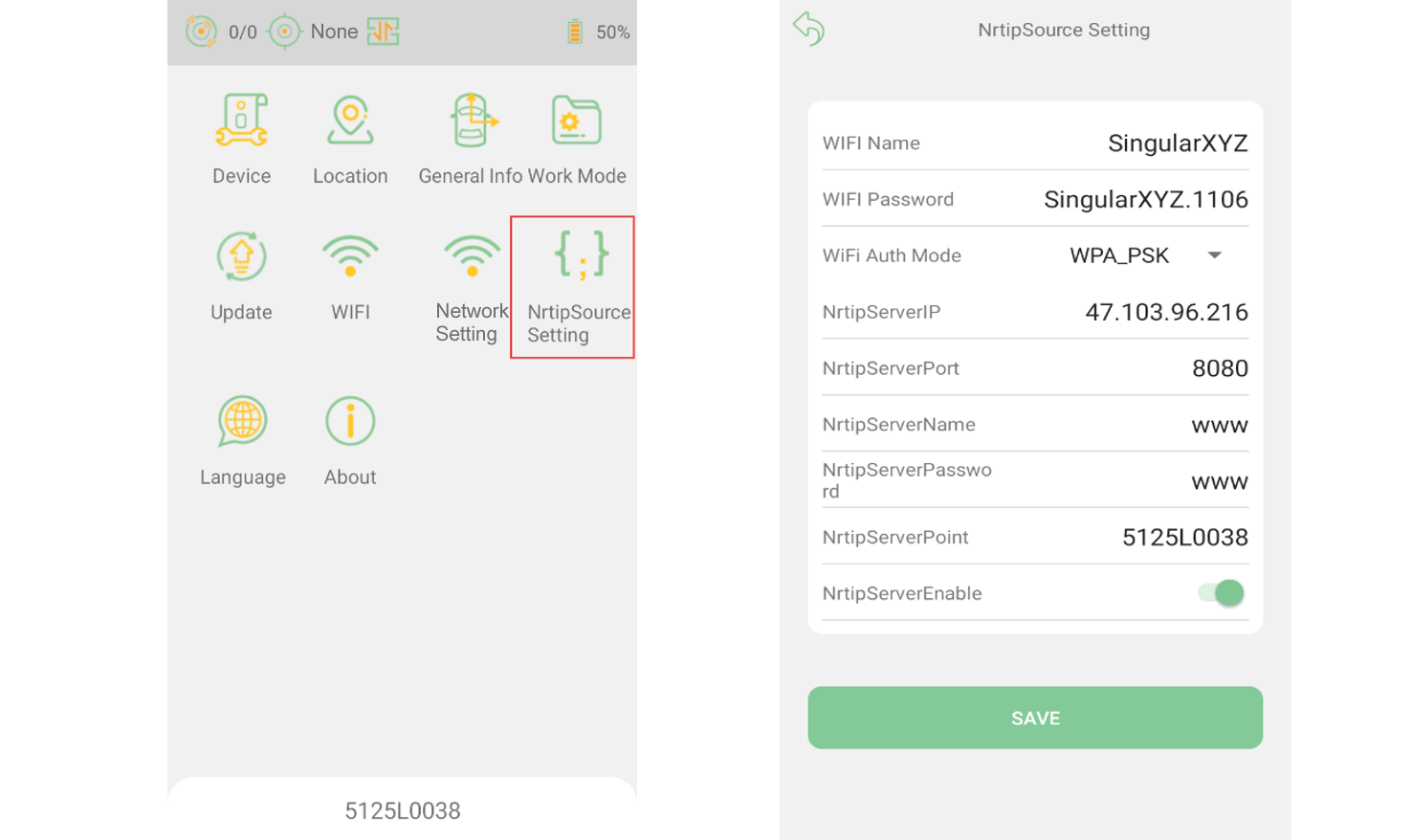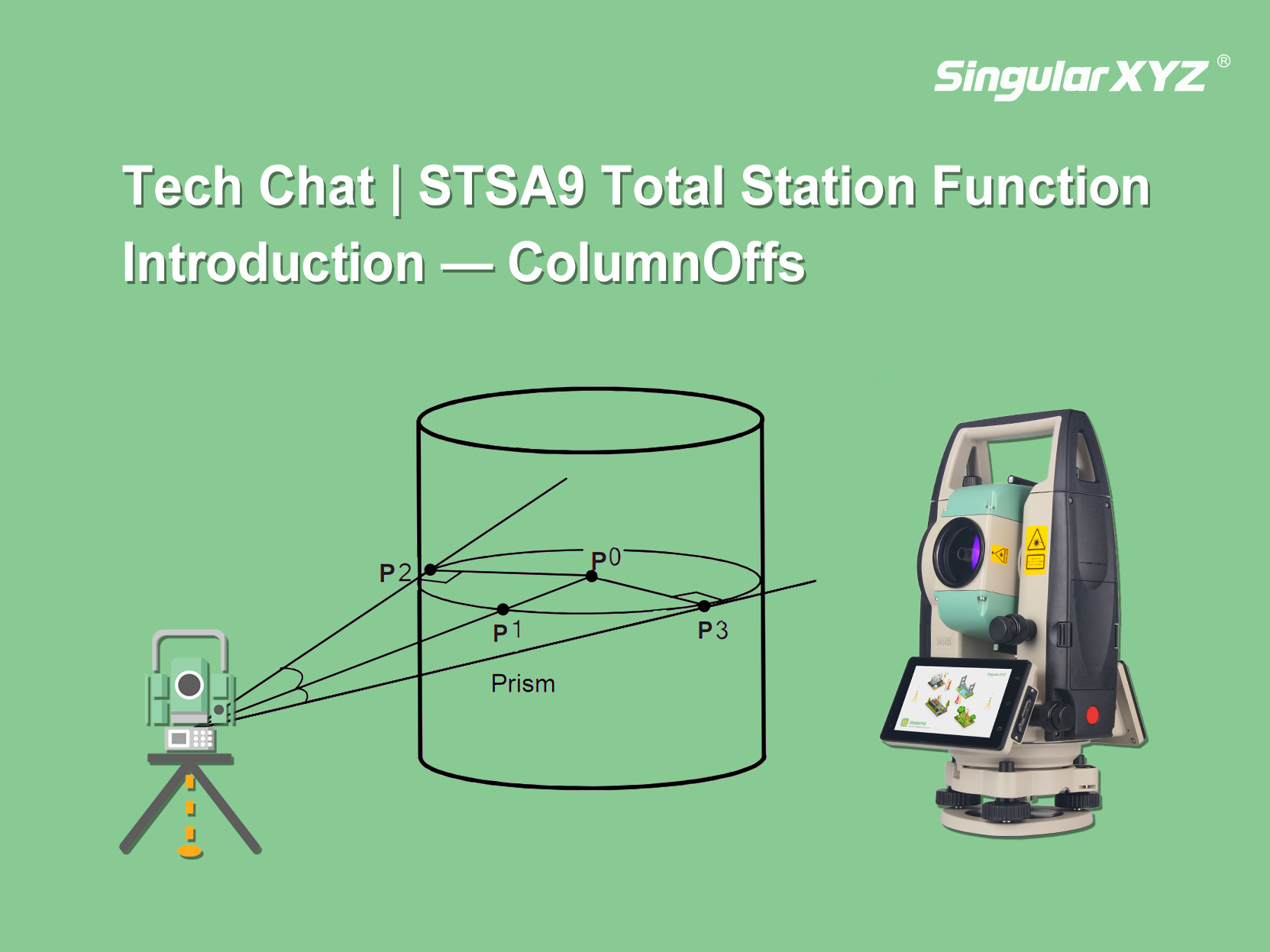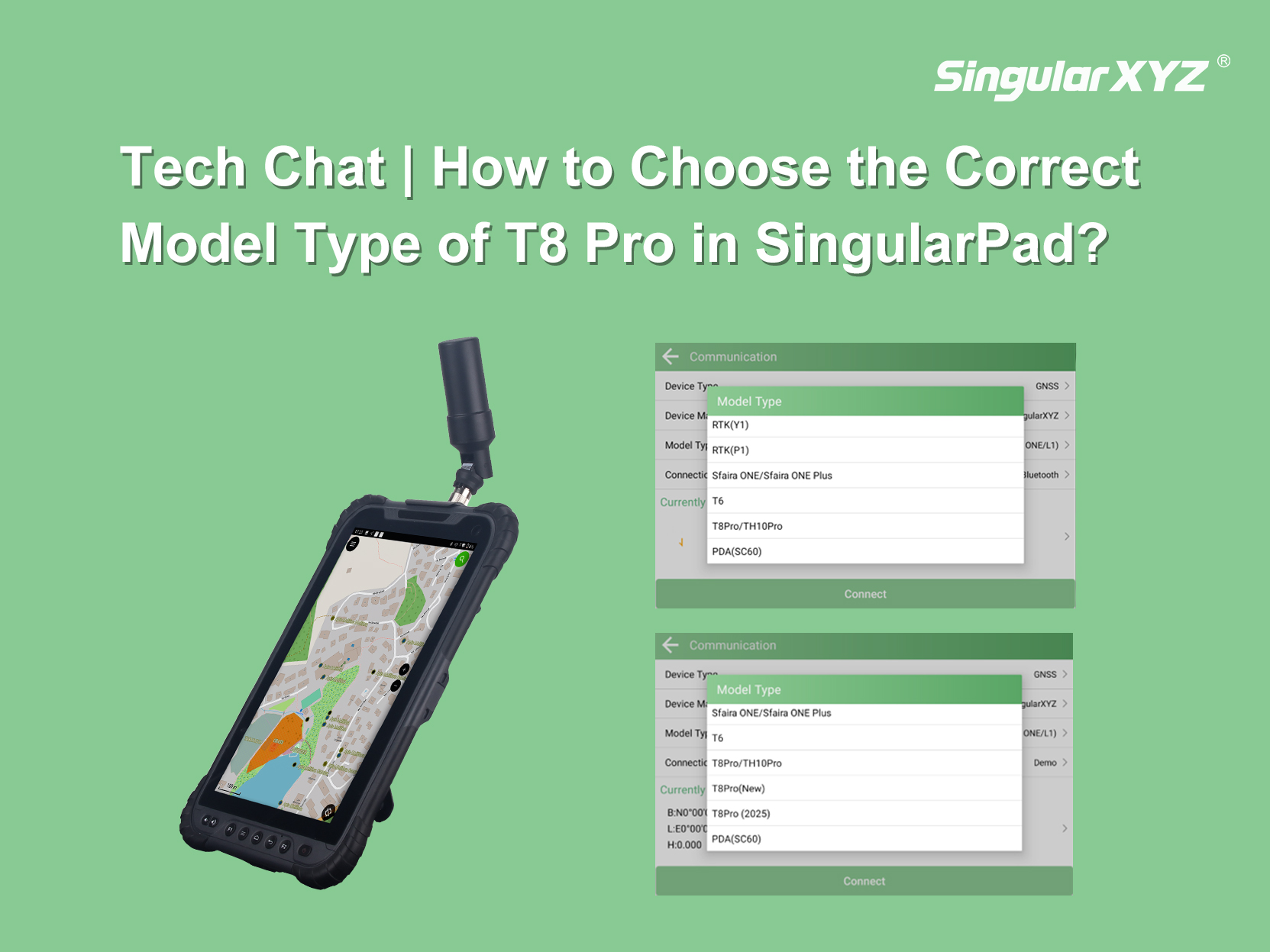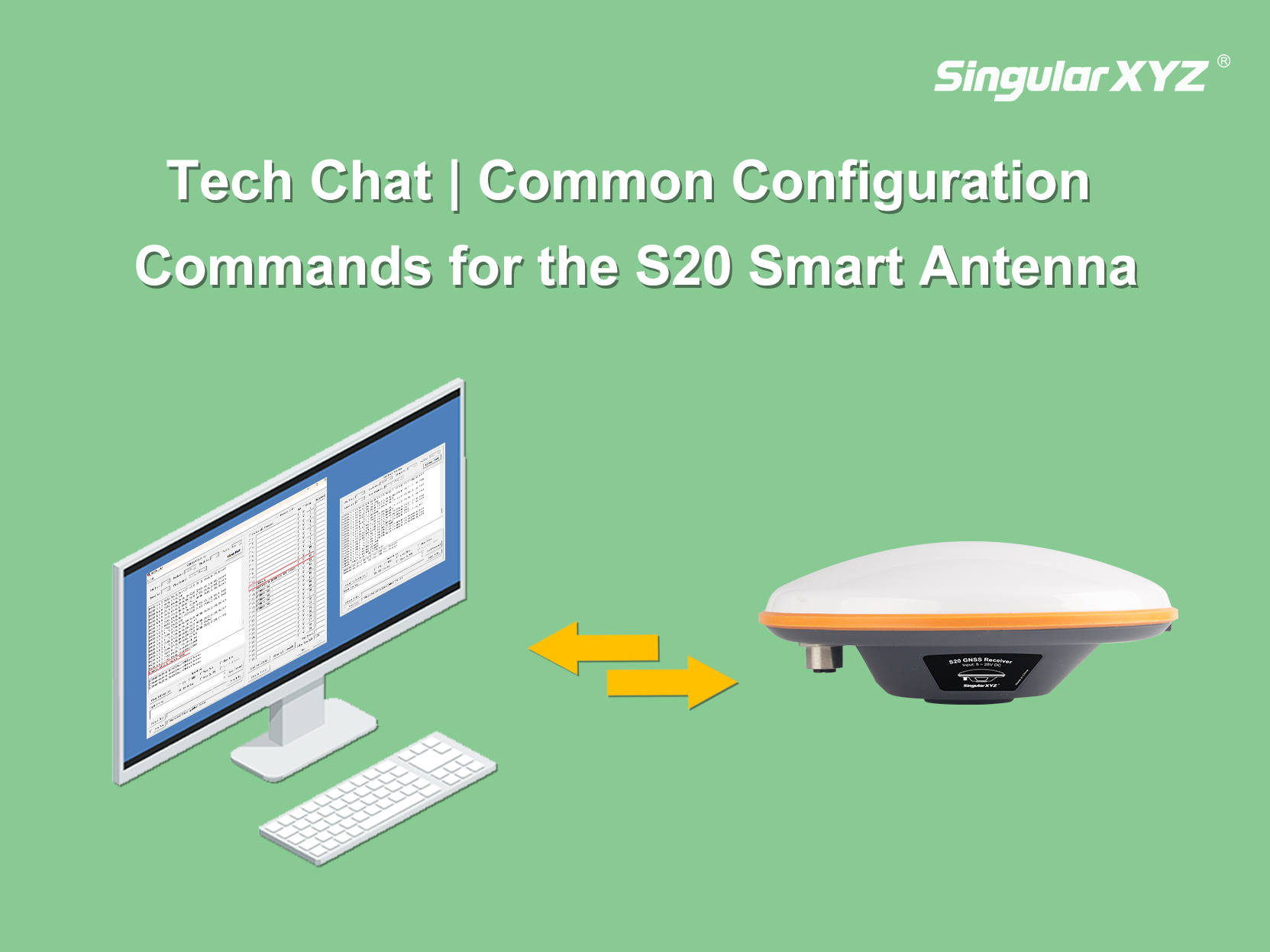In some surveying tasks, users may need to set up a network base station for flexible data transmission to multiple rovers. For Z1 Series receivers without a built-in 4G module, one might wonder — is it still possible to operate as a network base?
To better meet these needs, our R&D team has released a new firmware update that allows Z1 Series receivers to function as a network base station by uploading RTK corrections through the data collector's internet connection.
In this blog, we'll walk you through how to configure your Z1 series receiver for this new feature.
Step 1. Update Firmware and Software
Before getting started, make sure your receiver and software are both updated to the latest versions.
You can download these files from the SingularXYZ official website or contact our technical support team for assistance (support@singularxyz.com).
Step 2. Configure Z1 in SingularNav
Open the SingularNav software on your tablet or controller.
Tap "No Device Connection" → "START SEARCH", then select your device's serial number (SN) to connect.
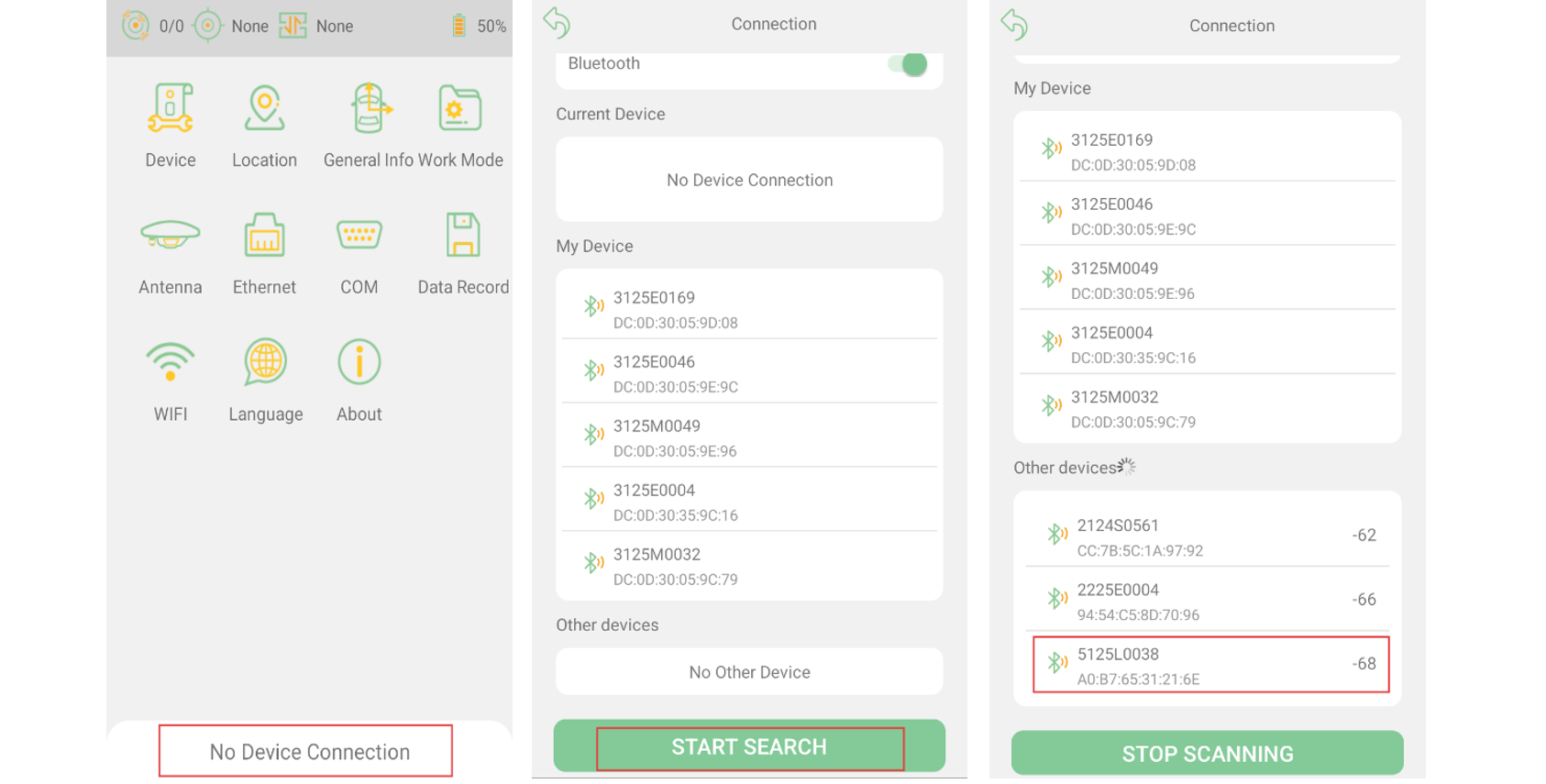
Ensure your controller or mobile phone is connected to the internet (currently only networks in the 2.4GHz band are supported).
Tap "NtripSource Setting" to configure the Z1 as a network base station:
Set the Wi-Fi name and password (up to 32 characters).
Choose a Wi-Fi Auth Mode.
Enter the Ntrip Server IP, Port, Username, and Password (The picture shows SingularXYZ server as an example, you may use your own Ntrip Server information).
Set the NtripServerPoint (the mountpoint name to be accessed by the rover).
Enable NtripServerEnable, then tap SAVE.
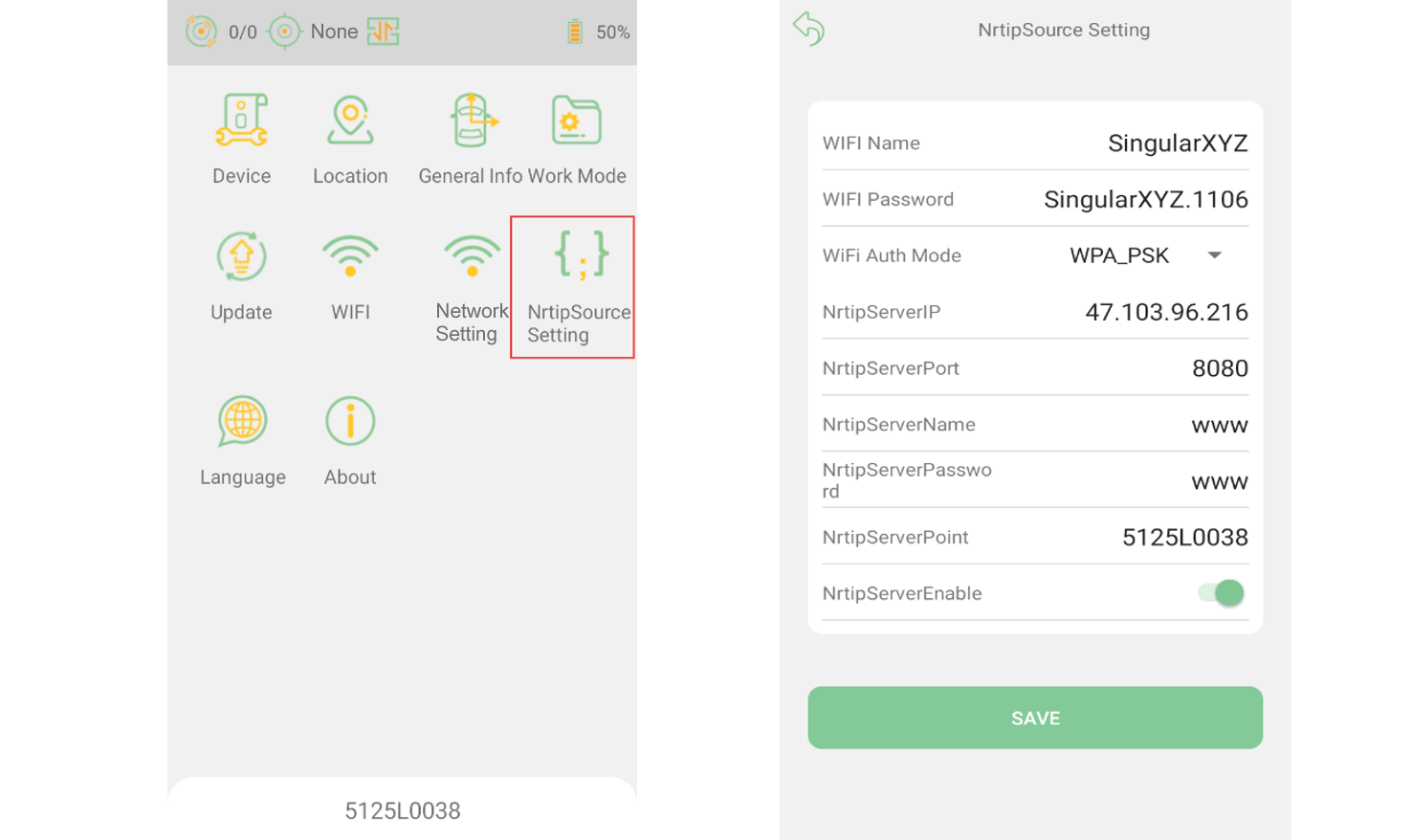
Step 3. Configure the Rover and Obtain Mountpoint
Open the SingularPad software and connect to your rover receiver.
Go to "Rover" → "Datalink", and select Phone Internet as the data link mode.
Enter the Ntrip IP, Port, Username, and Password corresponding to the base configuration.
Tap "Get" to retrieve available Mountpoints, then select the one you just configured.

If the mountpoint can be successfully obtained, your network base setup is complete. Finally, tap Start → Apply to begin transmitting corrections from the base to the rover.
Summary
With the latest firmware, your Z1 series receiver can now flexibly serve as a network base station by transmitting data through the controller's internet connection. This update expands the versatility of Z1 receivers, allowing surveyors to build efficient local network base solutions even without embedded 4G modules.
For more details on configuring network base stations or troubleshooting connection settings, you can also refer to our previous blogs.



 Horus Visual & Laser
Horus Visual & Laser Orion ONE
Orion ONE Orion ONE-Laser GNSS Receiver
Orion ONE-Laser GNSS Receiver Orion ONE-AR GNSS Receiver
Orion ONE-AR GNSS Receiver X1 GNSS Receiver
X1 GNSS Receiver X1 Pro GNSS Receiver
X1 Pro GNSS Receiver X1 Lite GNSS Receiver
X1 Lite GNSS Receiver Z1 GNSS Receiver
Z1 GNSS Receiver Z1 Lite GNSS Receiver
Z1 Lite GNSS Receiver Y1 GNSS Receiver
Y1 GNSS Receiver P2 Plus GNSS Receiver
P2 Plus GNSS Receiver P2 GNSS Receiver
P2 GNSS Receiver Sfaira ONE Plus GNSS Receiver
Sfaira ONE Plus GNSS Receiver Sfaira ONE GNSS Receiver
Sfaira ONE GNSS Receiver
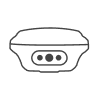
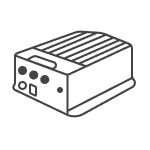
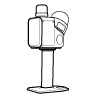
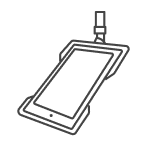





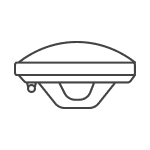
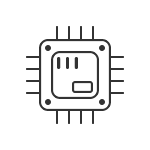














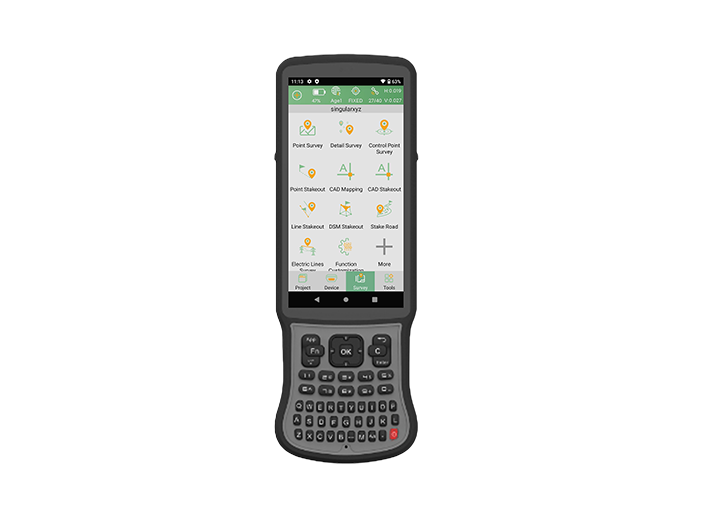


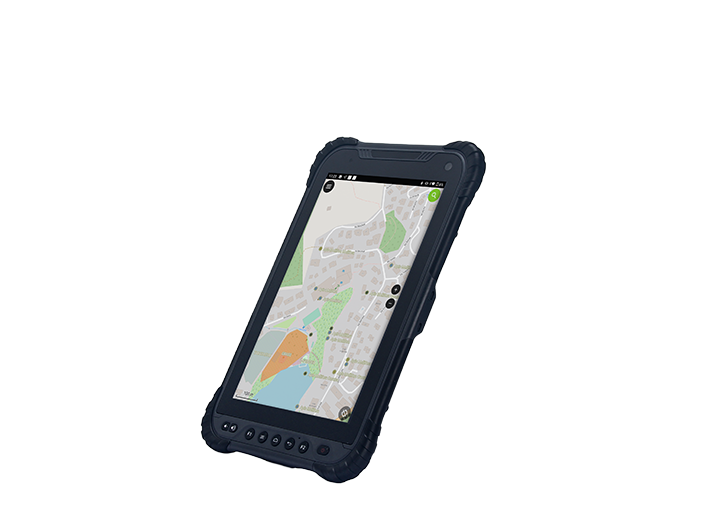
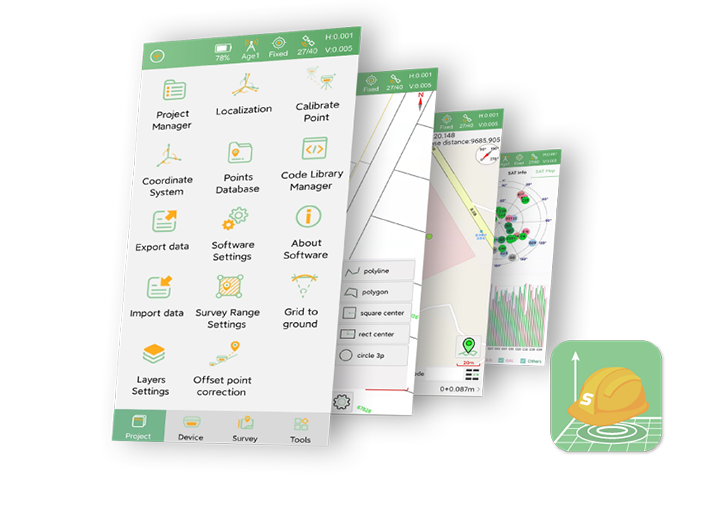
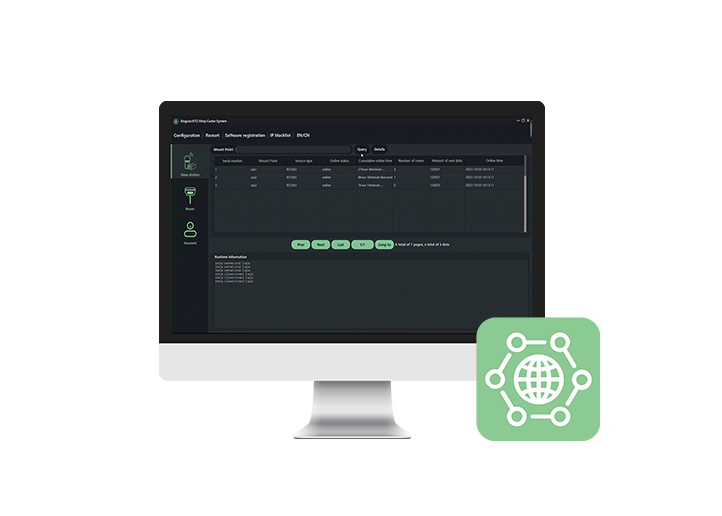
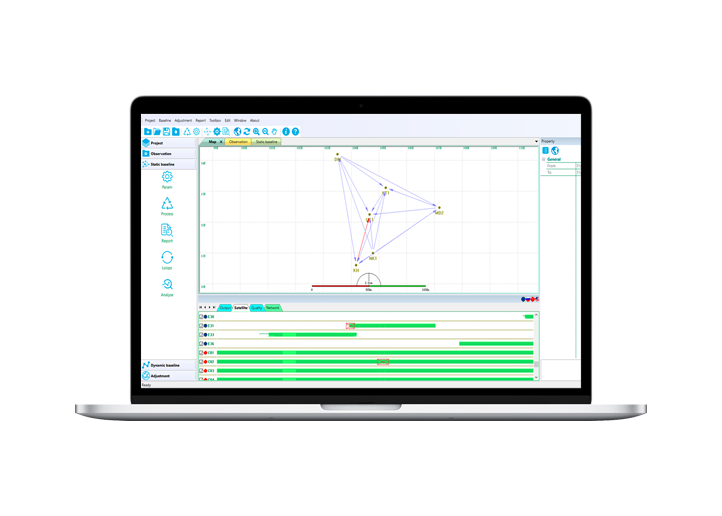













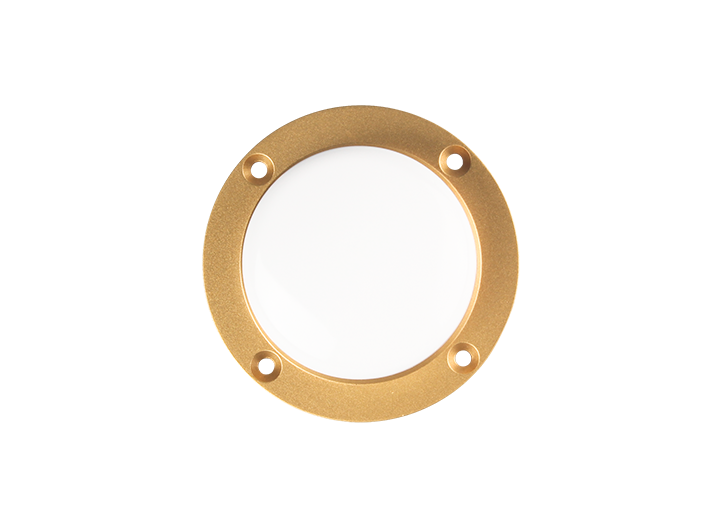


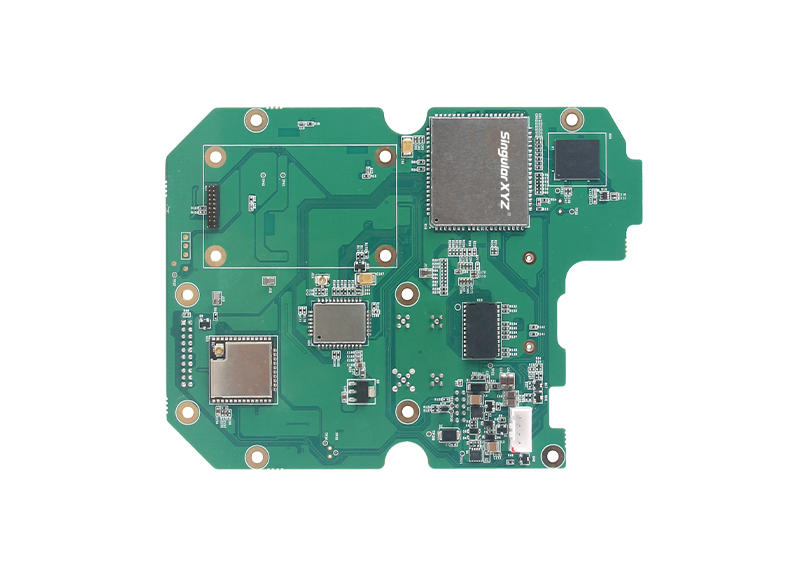








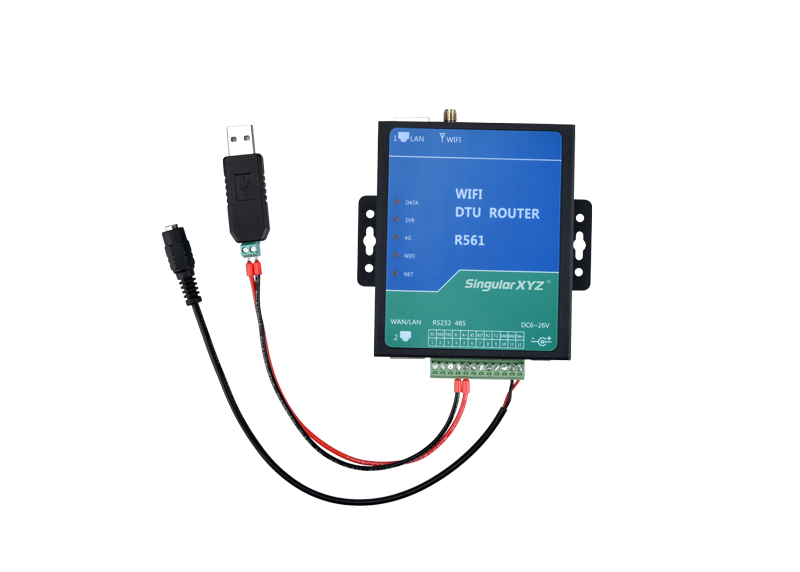



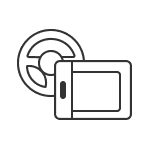
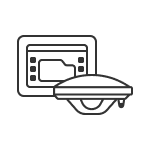
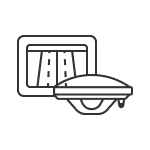
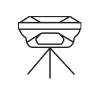
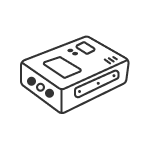
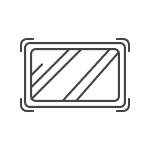






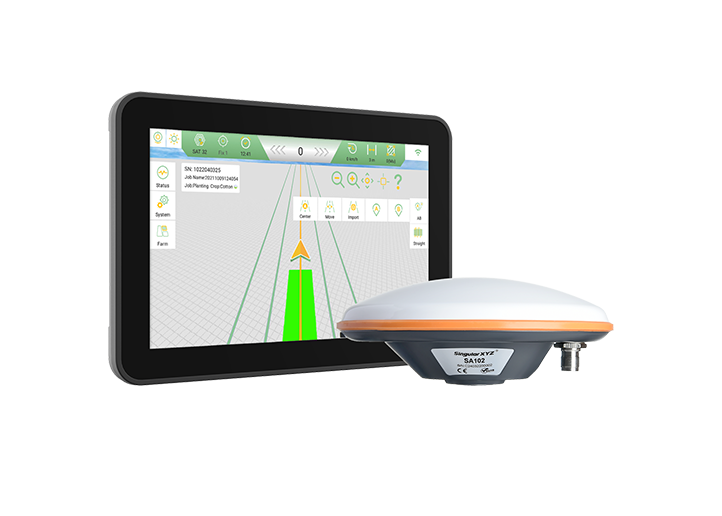
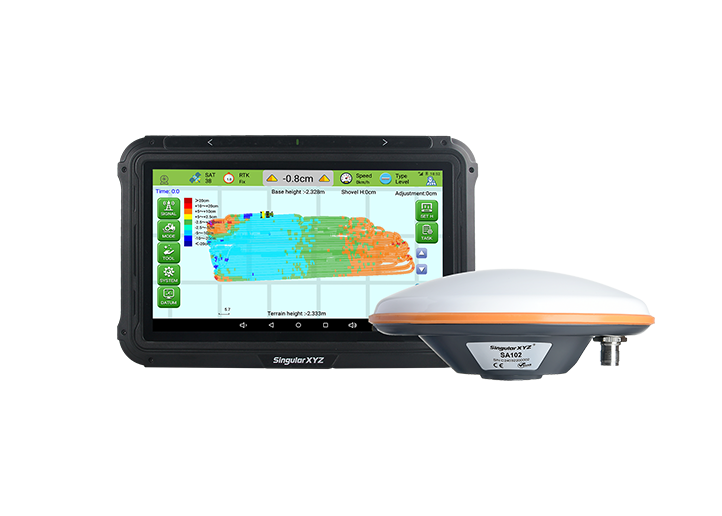







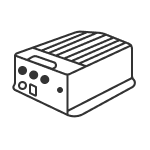
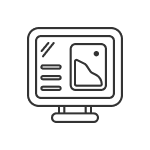
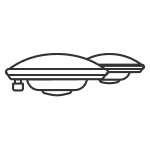
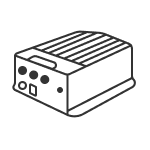
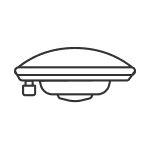
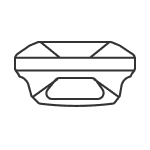
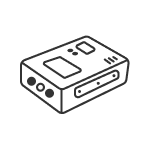
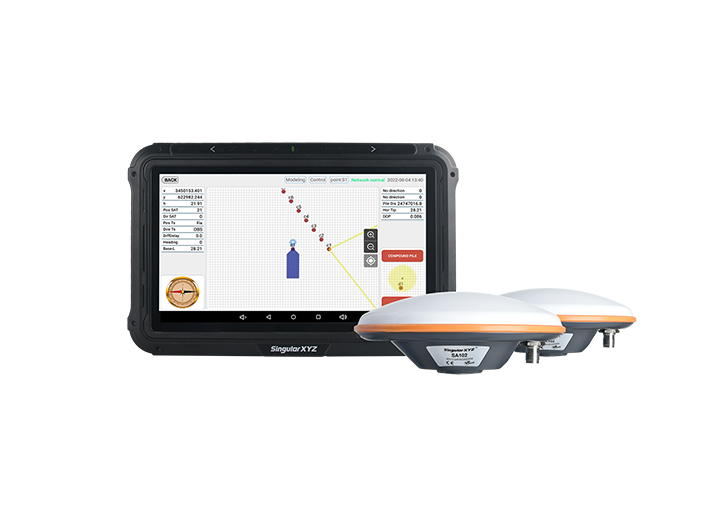
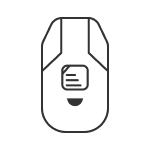
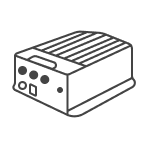
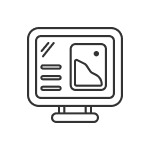
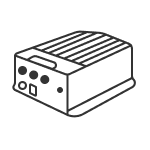
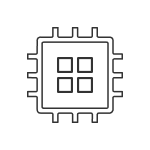
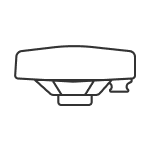
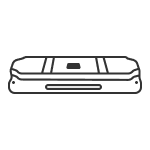




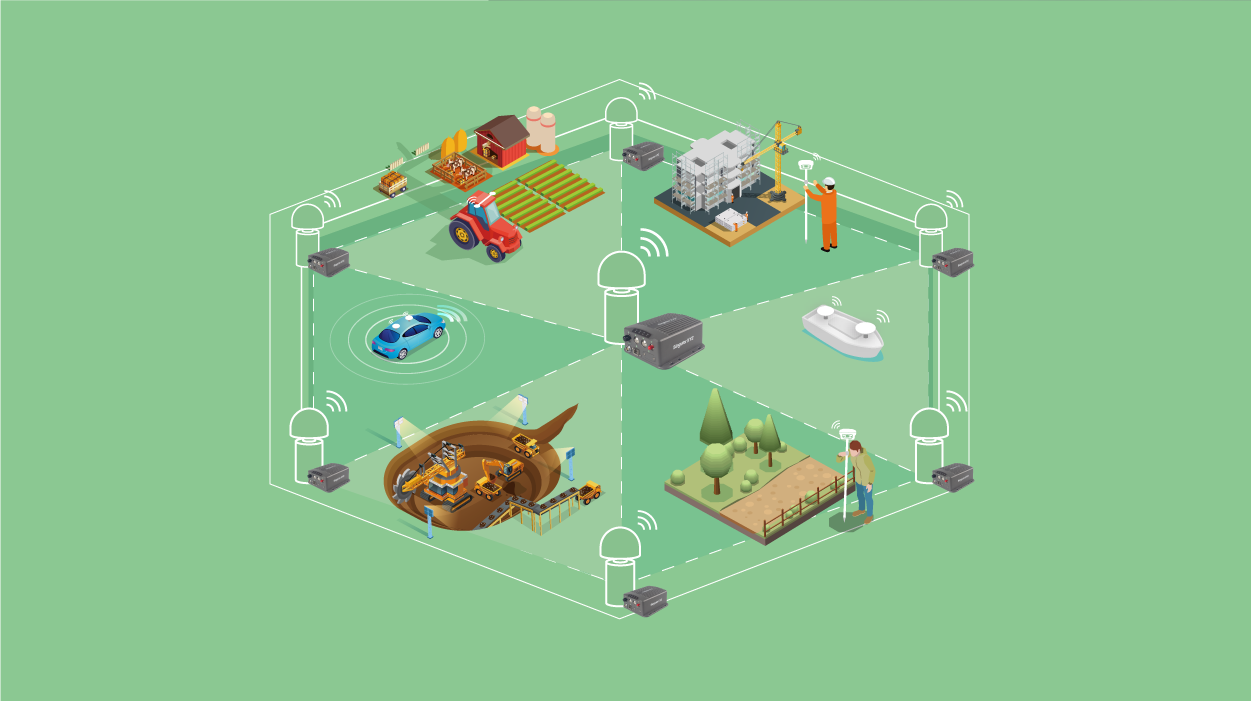


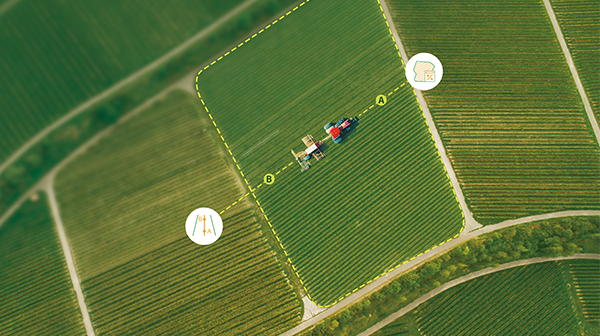

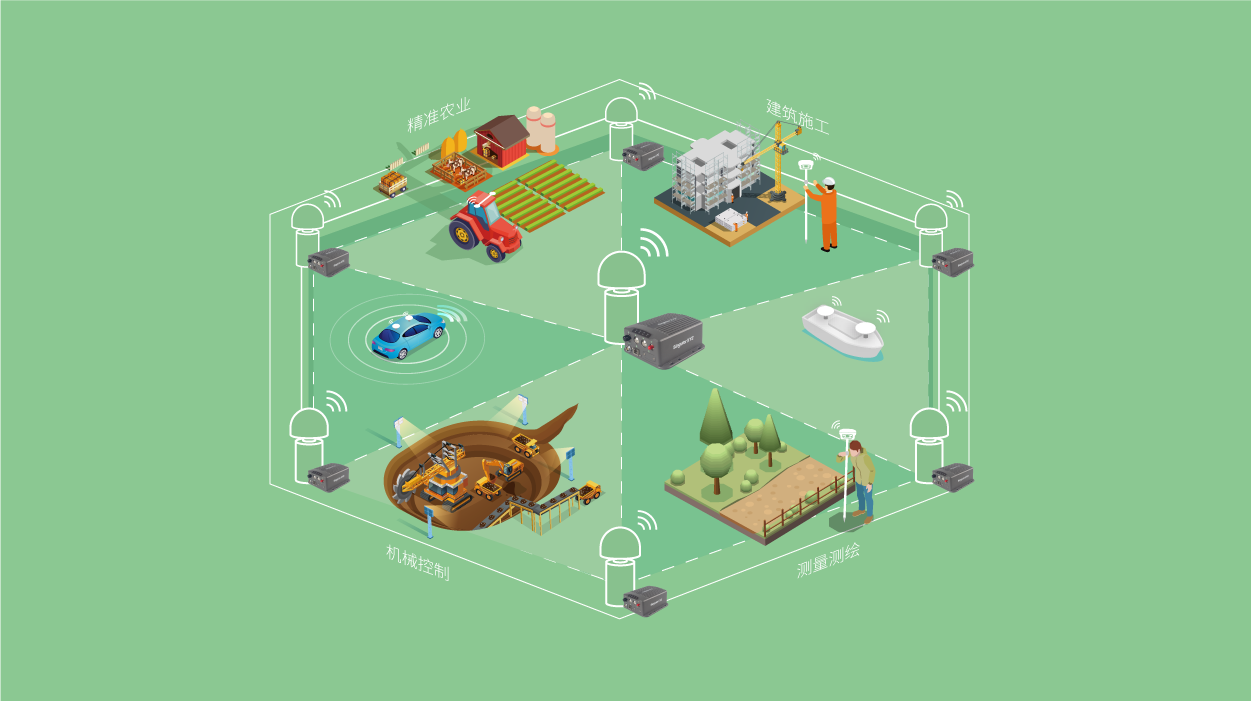


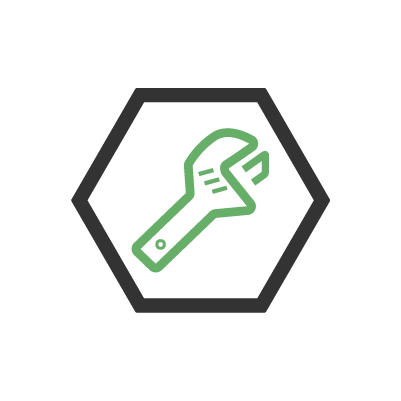
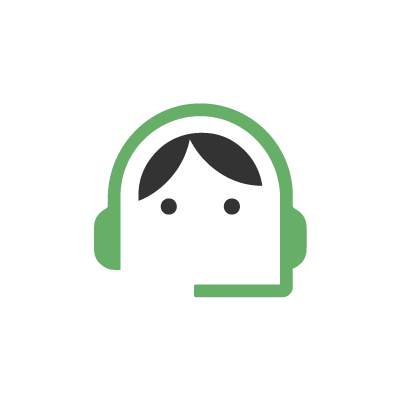
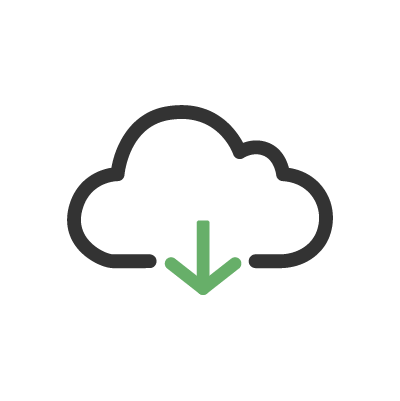
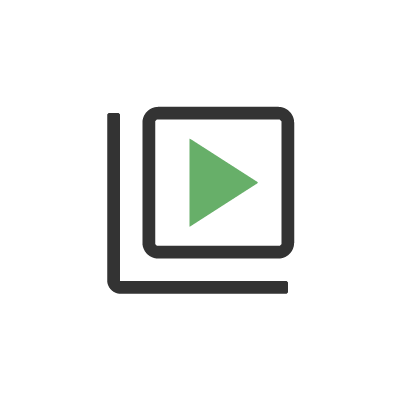
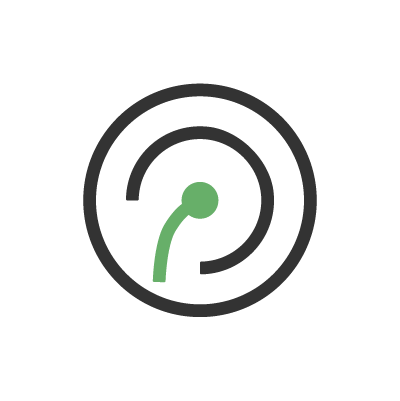
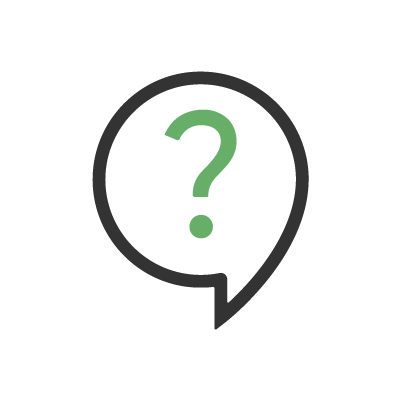
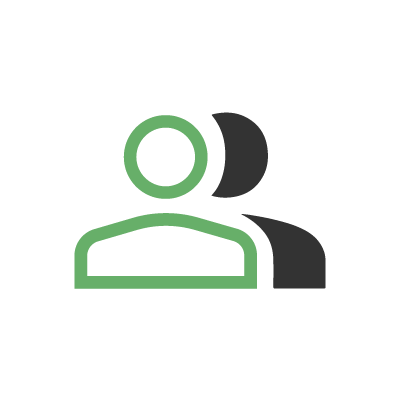
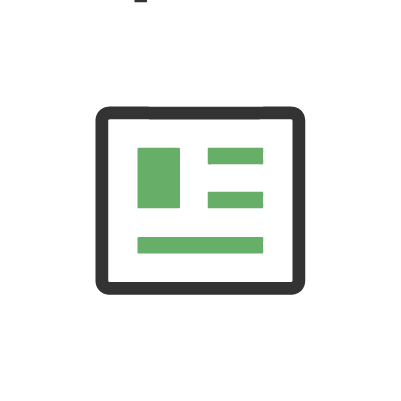
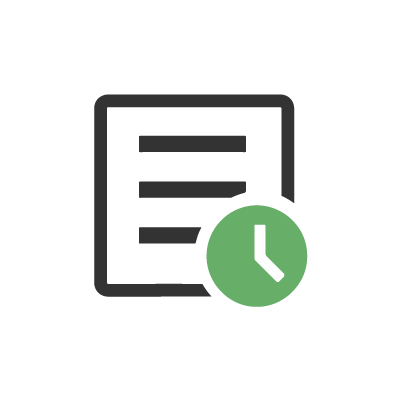
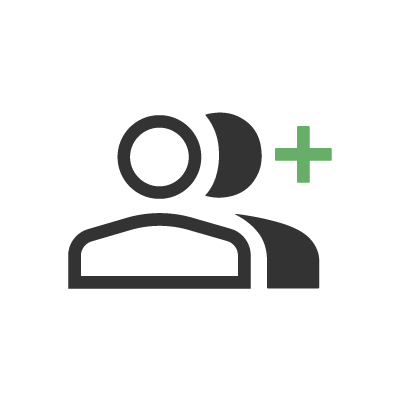
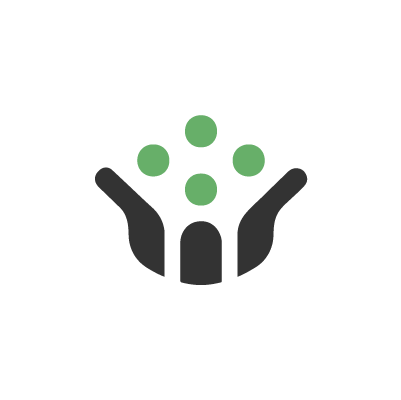
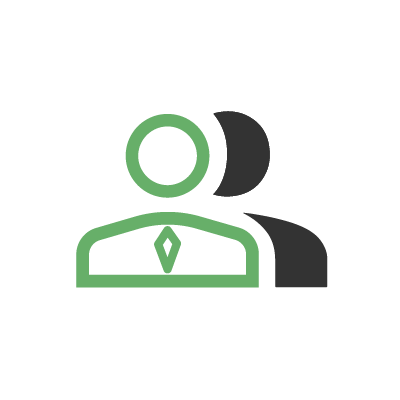
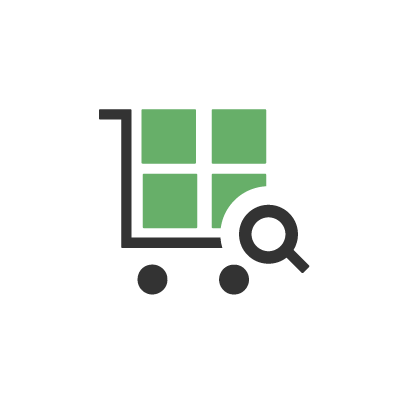
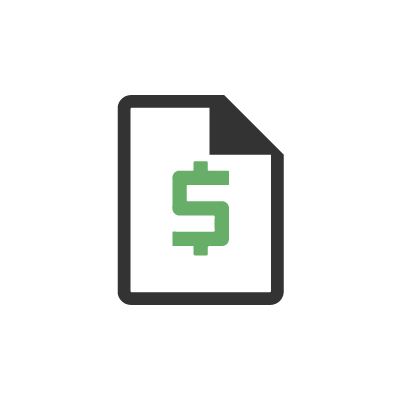



 Home
Home